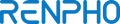Maxed Out or Malfunctioning? Why Does My Digital Scale Say 'Full'?

Stay tuned to our latest news
In our pursuit of a healthy lifestyle, digital scales have become indispensable tools for monitoring weight and tracking progress. With their sleek designs and advanced features, these devices provide precise measurements at the touch of a button.
However, what happens when your digital scale starts displaying an unexpected message like 'Full'? It can be puzzling and frustrating, leaving you wondering whether your device is maxed out or malfunctioning.
Let’s investigate the possible reasons behind this and shed light on why your digital scale may be showing 'Full' when you step on it. By understanding the potential causes, you'll be better equipped to troubleshoot the issue and regain the accuracy and functionality of your trusty weight-tracking companion.
What Is Digital Scale Overload?

Digital scale overload occurs when the weight placed on it exceeds the maximum capacity, leading to inaccurate readings or damage. Common causes include placing items that are too heavy on the scale or using the scale beyond its maximum weight limit. Unintentional overloading may occur when users are unaware of the scale's capacity or when they simply ignore the weight limit.
The potential consequences of digital scale overload are inaccurate measurements, which can affect the reliability of the scale's readings. Additionally, overloading the scale can lead to damage such as broken sensors or an unresponsive display.
Why Does Your Digital Scale Say Full?

It can be quite baffling when you step on your digital scale only to be greeted with the perplexing message ‘Full’ instead of your weight. But fear not, as there are a few potential explanations for why your digital scale may be displaying this unexpected message.
- Maximum Weight Capacity Reached: One possibility is that your scale has reached its maximum weight capacity. Digital scales, like any other device, have limitations. They are designed to accurately measure weights within a specific range. If you exceed this range, the scale may display "Full" to indicate that it cannot accommodate your current weight.
- Battery Issues: Another common culprit behind the "Full" message is low battery power. When the batteries in your digital scale are running low, it may not have sufficient power to provide accurate readings. As a result, it might display the "Full" message as an error or default response.
- Sensor Malfunction: Digital scales rely on sensors to measure weight accurately. If one or more of these sensors malfunction, it can lead to erroneous readings or error messages like "Full." Sensor issues can occur due to various factors, such as physical damage, moisture exposure, or wear and tear over time.
- Calibration Error: Calibration is crucial for the proper functioning of digital scales. Over time, due to factors like temperature changes or rough handling, the scale's calibration may become inaccurate. When calibration is off, the scale might display erroneous messages such as "Full."
- Software or Firmware Glitches: Just like any electronic device, digital scales can experience software or firmware glitches. These glitches can cause the scale to display incorrect messages or behave unexpectedly.
What Happens to a Digital Scale When It's Full?

When a digital scale reaches its maximum weight limit, it will typically display an error message indicating that it is full. The error message may read "overload" or "max weight exceeded." In addition to the error message, some digital scales may also emit a sound or flash a light to alert the user that the scale is full. This is a safety feature to prevent damage to the scale or inaccuracies in measurement that could occur if the weight limit is exceeded.
How to Avoid Digital Scale Overload?

To avoid digital scale overload, it is important to first check the scale's maximum weight capacity and ensure that it is not exceeded. This information is typically provided in the scale's user manual or on the scale itself.
When weighing items in containers, use the tare function to zero out the weight of the container before adding the items. This ensures that only the weight of the items themselves is measured, preventing the scale from being overloaded by the combined weight of the container and the items.
Regular calibration of the digital scale is also essential to maintain accuracy and prevent overload. Follow the manufacturer's guidelines for calibrating the scale, which may involve using calibration weights or following specific procedures.
Lastly, avoid placing heavy or oversized items on the scale that exceed its weight capacity. If you are unsure of an item's weight, it's best to use a different scale or find an alternative method of measurement to prevent damage to the digital scale.
By following these steps and being mindful of the scale's weight capacity, using the tare function, calibrating the scale regularly, and avoiding overloading it with heavy items, you can ensure accurate and reliable measurements without risking overload.
Takeaway
Digital scale overload occurs when the weight placed on the scale exceeds its maximum capacity, resulting in inaccurate readings or damage. Overloading can happen unintentionally when users are unaware of the scale's capacity or choose to ignore the weight limit. The consequences of overload include inaccurate measurements and potential damage to the scale's sensors or display.
One possibility is that the scale has reached its maximum weight capacity, indicating that it cannot accommodate the current weight. Another common cause is low battery power, which can lead to inaccurate readings or error messages. Sensor malfunctions, calibration errors, and software or firmware glitches can also contribute to the display of the 'Full' message.
To avoid digital scale overload, it is important to check the scale's maximum weight capacity and ensure it is not exceeded. Using the tare function when weighing items in containers helps to measure only the weight of the items themselves, preventing overload from the combined weight of the container and items. Regular calibration according to the manufacturer's guidelines is essential for maintaining accuracy. Additionally, it is advisable to avoid placing items on the scale that exceed its weight capacity and use alternative measurement methods if unsure of an item's weight.
By following these recommendations, users can prevent overload, ensure accurate measurements, and maintain the reliability of their digital scales in their journey towards a healthy lifestyle.
Renpho Health Tips
-

Comparing Precision and Performance: Digital Scale vs Balance for Home Use
February 15, 2024
Read more >
-

The Hidden Factors: Why Do Digital Scales Fluctuate So Much?
February 6, 2024
Read more >
-

How to Test Your Bathroom Scale for Accuracy
January 29, 2024
Read more >
-

Why You Need a Smart Body Scale in 2024
January 25, 2024
Read more >
-

Why You Should Buy an Easy Setup Scale ASAP
January 22, 2024
Read more >