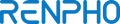1. DO NOT use the device for any purpose other than outlined in this manual.
2. DO NOT disassemble/modify the device. There are no user-serviceable parts inside.
3. DO NOT subject the device to extreme conditions: extreme temperatures beyond operating temperatures, high vibrations, dusty area, humid conditions(including any liquid), or direct sunlight.
4. DO NOT use excessive force on the tape or the gear. Stretching the tape or grinding the gear can damage the device permanently.
5. DO NOT fold or twist the tape. This can damage the tape permanently.
6. DO NOT use excessive force to pull the tape over 150cm/60inch. This may permanently damage the device.
7. Be very careful when measuring neck circumference. The tape may accidentally cause choking.
8. Children under ten years old should use it under adult supervision.

STEP 1:
Before first use: Install battery:
Properly install the CR2032 battery included in the package.

STEP 2:
Download and install the free “Renpho Health” App onto your smartphone.
Search "Renpho Health" in App Store or Google Play.
STEP 3:
Open the App and follow set-up and pairing instructions:
A.Register your account in the Renpho Health App with email. Or you could login as Guest mode if you don't want to register.
B.Enable Bluetooth on your smart phone.
For iOS users, iOS 13 or above version requires Bluetooth permissions:
1.Go to Settings.
2.Scroll to the Renpho Health App.
3.Enable Bluetooth permission.
For Android users, make sure your location is enabled for Android 6.0 or later.
STEP 4:
Pairing the Renpho smart tape with your smartphone.
A. Click the “Healthy” on the bottom-left.
B. Tape on the [+] on the top right corner to enter the “add device page”,

C.Choose "Tape measure(Bluetooth)" .

D. Press the on/off button on the device to turn on the Renpho device to pair with APP. Pairing is successful when your metrics appear on the Renpho Health App.


Congratulations! You have successfully completed the first measurement, now you can check the metrics in the app.
There are 2 ways of changing the unit: 1.Press the turn on/off button on the tape. > Press the [M] button to change cm/inch. 2. Open the Renpho health app, select the [device] at the bottom, click the [tape measure] to go to the measurement page >

Select the [Settings] in the Bottom right corner >

Choose the [Measurement unit setting] >

Select cm or inch on the page

Press the turn on/off button on the tape. Press and hold for the [M] button for about 1 second to change from measuring straight line to the circumference.
The difference between circumference and length is 2.1cm / 0.84in, this is to ensure accuracy when when the fastening pin & hook function is used.

The smart body tape measure is accurate within ±1mm at any condition.
The fastening gear helps you adjust the tape to a snug fit. When you are measuring body sizes, you should fasten the tape only to the level where your skin is not pressed in by the tape.
With the smart body tape measure, you can measure up to 60 inches or 1.5 m.
The smart tape uses one CR2032 battery.
It depends on how often do you use the device, if you measure 2 times every day, the battery will last for half a year theoretically.
Please make sure that your RENPHO tape's battery is placed correctly, if so, then please try to change the battery and turn it on.
If your problem persists, please contact us at support@renpho.com
After 20 seconds of inactivity, the RENPHO tape will automatically power off.
Please kindly note that the RENPHO tape is not waterproof. Please avoid the RENPHO tape from getting wet, as it can damage the electrical equipment when retracted into RENPHO tape.
Open the App and follow set-up and pairing instructions:
1. Turn on Bluetooth on the phone and open the RENPHO Health App.
2. Register your account in the RENPHO Health App with email. Or you may login using Guest mode if you prefer not to register.
3. Click the Healthy icon.

4. Tape on the [+] on the top right corner to enter the "Add Device”page,

5. After choosing "Tape measure(Bluetooth)", go into "Search Device" page.
6. Press the on/off button to turn on the RENPHO device to pair with app. Pairing is successful when your metrics appear on the RENPHO Health App


Congratulations! You have successfully completed the first measurement, now you can check the metrics in the app.
Note:
iOS 13 requires Bluetooth permissions. If you do not enable it, even if you turned on Bluetooth, you will not be able to connect with the tape.
1.Go to setting on your iPhone.
2. Scroll the RENPHO Health App.
3. Switch on the Bluetooth permission.
There are two ways to access the circumference page:
Method one:
Step 1:
Open the RENPHO Health App > Go to Device page.

Step 2:
Choose "Tape measure (Bluetooth)" device to enter the circumference page.

Method two:
Please make sure that the measurement data have been saved on your app before using method two.
Step 1:
Open the RENPHO Health App > Healthy

Step 2:
Click on "Edit Card" at the bottom to add "Waist-Hip Ratio" card.

Step3:
Click the "Waist-Hip Ratio" to enter the Circumference Page

[Note]:
Do not retract too fast when retracting the tape, or you might hurt yourself.
Do not use excessive force to pull the tape (over 1m/39.4 inch per second). This may cause inaccurate reading.
Please follow the steps below:
A. Open the RENPHO Health app, select the [device] at the bottom and click on the [tape measure] to go to the measurement page.

B. Click the [...] in the upper right part of your screen.

C. Select/Click on the [Beginner's Guide].

D. This guide includes instructions on how to measure each part of your body accurately.

A. Open the RENPHO Health App > Device > Measurement Page

B. Choose the relevant body part and input your measurement data.

C. Slide the ruler to the correct data, then click on "Record Dates" to adjust the measurement and click confirm.
D. Tap the check icon.
E. Repeat the above steps to fill in the data for other body parts. After you have filled in all the data, click " Save".
A. Open the RENPHO Health App > Device > Measurement Page

B. Click [+] to select a body part.

C. Enter the name of the body part.

There are two ways to delete data:
Method 1:
A. Open the RENPHO Health App > Device > Measurement Page

B. The "History" is at the bottom of the Measurement Page.

C. Select any day in the calendar (as shown in the picture below: 15th, July for example). The records will be presented in the following list.
D.Tap the upper right corner to select the data you want to delete.

E.Tap "Confirm" to delete the data.
Method 2:
A. Go to the RENPHO Health App > Device > Measurement Page

B.The "History” is at the bottom of the Measurement Page.

C. Click on "Select" on the upper right part of your screen and choose either "current data" or "all data."

D.Click on "delete" at the bottom of your screen.

There are two ways to see previous data:
Open the RENPHO Health App > Device > Measurement Page

Method 1: Click on "Trends" at the bottom of your screen.


The data is displayed on a daily, weekly, monthly, and yearly basis. Selecting the period and the trend chart below will auto-populate the data.
Note: The date and time settings of your device will automatically sync with the smartphone when paired. If you click on the icon located in the upper right part of the "Trends" page, you will be able to see the calendar type data.
Method 2: Click on "History" at the bottom of your screen.


Select any day in the calendar (as shown in the picture below: 15th, July for example). You can track that day's records.
1. Open the RENPHO Health App > Device > Measurement Page

2. Click on "History" at the bottom of your screen.

3. Click on "Data sharing" at the bottom of your screen after choosing the date.


Shipping and taxes calculated at checkout.