Renpho Body Composition Scale Manual
User Manual for Renpho Wi-Fi Bluetooth Body Scale
This manual is for following scale models: ES-WBE28 / ES-BR001 / R-A003 / R-A032
The scale is specially designed to test your
Body Water, Bone Mass, Metabolic Age, Weight, BMI, Body Fat, Subcutaneous Fat, Visceral Fat, Skeletal Muscle, Muscle Mass, Protein, BMR, Fat-free Body Weight. It works with the "Renpho Health" App and can be used as a helpful tool to control your weight.
Please click the app icon to check the detailed user manual.
Our Best Sellers
Renpho is a leading manufacturer of health and wellness products, known for their innovative and high-quality designs. Their product line includes smart body weight scales, massagers, air purifiers, and other wellness accessories that promote a healthy and balanced lifestyle. Renpho's smart body weight scales, in particular, have gained a lot of attention for their advanced technology and user-friendly features. With Wi-Fi connectivity and accompanying mobile apps, Renpho scales make it easy for users to track and monitor their weight, body fat percentage, BMI, muscle mass, and more. Whether you're just starting your health and fitness journey or looking for ways to optimize your wellness routine, Renpho offers a range of products that can help you achieve your goals.
Precaution For Use
Renpho Safety Precautions
When using the digital scale, certain basic safety precautions must be followed, including the following:
1. The WiFi-Bluetooth dual-mode scale should not be used to diagnose or treat any medical condition. You should consult a doctor before undertaking any diet or exercise program.
2. If you are pregnant or suffer from Osteoporosis or have a pacemaker or other internal device, you should not use the body fat function of this smart scale. All body composition data is for reference and should not be used as a substitute for advice from a licensed health care professional.
3. If the scale malfunctions, first check the battery power. Replace the batteries if necessary.
4. Check the device before each use. Do not use the device if damaged. The continuous use of a damaged unit may cause injury or inaccurate results.
5. Please keep the scale dry. Take caution when using the scale on wet and slippery surfaces.
6. The scale is fragile, and please handle it with care.
7. This scale is a high-precision measuring device. Never jump on, stomp on, or disassemble the scale. Handle it carefully to avoid breakage.
8. The scale is not waterproof; never immerse the scale in water. To clean the surface, use a damp cloth or glass cleaner. Do not use soap or other chemical cleaning agents.
9. When pairing the scale with your smartphone for the first time, please enable Bluetooth. After finishing the first measurement, it will ask you whether you need to pair the scale via WiFi. Once you pair the scale via WiFi, you could always choose WiFi or Bluetooth to sync the data.
Important
Recalibration:
If the scale has been moved or turned upside down, it must be recalibrated to ensure accurate results.
1. Please place your scale in a firm and flat, stable location. Avoid any carpeting.
2. Place one foot on the scale to wake it up.
3. When the monitor shows digits, remove your foot.
4. Then scale will show "CAL" then "0.0" or "0.00". The recalibration process is complete.
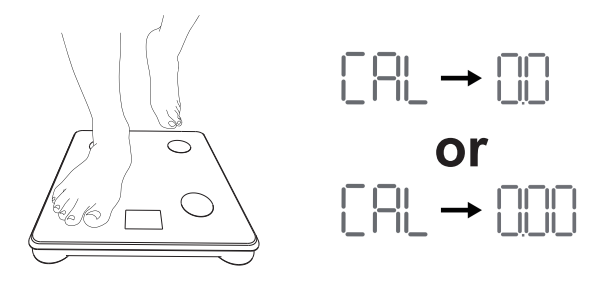
Know Your Renpho Scale
1. Specification
|
Battery Model |
AAA Battery Model |
||
|
Model |
ES-WBE28 |
ES-BR001 |
R-A003 |
|
Size(inch) |
11*11*1 |
10.2*10.2*0.98 |
|
|
Batteries |
3*1.5V AAA |
||
|
Capacity |
6.6-400lbs/3-180kg |
||
|
Division |
0.2lb/0.05kg |
||
|
Unit |
Lb/kg/st ( Switch via Renpho Health App in the Settings) |
||
2. Renpho Accuracy Range
|
50kg ± 0.3kg |
100kg ± 0.4kg |
150kg ± 0.5kg |
|
lb ± 0.66lb |
220lb ± 0.88lb |
330lb ± 1.1lb |
3. Mode

4.Troubleshooting

Getting Started
STEP 1
Before use:
Install the AAA batteries correctly; one set is included in the package.

Note:
1. Insert AAA batteries as indicated by the polarity symbols (+ and -) marked inside.
2. The original batteries provided are NOT rechargeable. DO NOT attempt to recharge the batteries.
3. If "LO" appears on the display, please replace the batteries.
STEP 2
Use the scale in a flat and stable location. Avoid any carpeting or uneven flooring.

STEP 3
App Guides
1. Download the Renpho Health App
Search "Renpho Health" from Apple Store or Google Play or scan the QR code below to download the app.

*Due to continuous updates and improvements, the "Renpho Health" App may appear slightly different.
2. Log in/Sign up
a. Log in directly with your existing Renpho App account.
b. If you don’t have any Renpho App account, tap "Sign up". Use your email address to register a new account and complete your profile information.
c. You can also log in using Guest Mode if you do not wish to register an account.
Note: The Guest mode does not support the WiFi mode and your measurements will not be saved if you log in on another device.
3. Add Device
Method 1
a. Enable Bluetooth on your smartphone.
- For iOS (iOS 13.0 or above), Bluetooth permission is required.
- For Android systems (Android 6.0 or above), location is also required.
b. Step on the scale and a window will pop up.
c. Tap "Pair" to pair your smartphone with the Body Fat Scale.
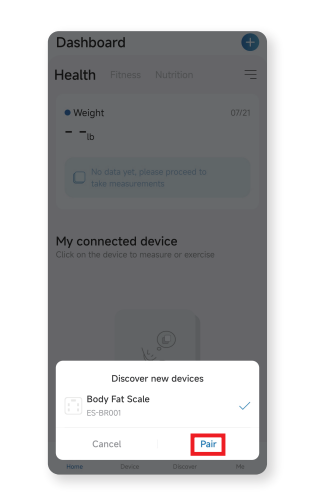
Method 2
a. Tap "+" on the top right corner of the "Home Page" to connect manually.
b. Tap "Body Fat Scale".
c. Step on the scale following the in-app instructions until a window pops up.
d. Tap "+" to connect.(The Bluetooth icon will be solid white on the scale‘s display once the pairing is successful.)

Note: When pairing the scale with your smartphone for the first time, you have to use the Bluetooth connection to finish the first measurement. After completing the first measurement successfully, you could continue to pair the scale via WiFi.
*Pair the scale with your phone via WiFi
a. Go to the "Device Page".
b. Tap  to enter the "Select WiFi Page".
to enter the "Select WiFi Page".
c. Select the 2.4GHz WiFi and enter the correct WiFi password. (5GHz WiFi is not currently supported.)
d. Step on the scale and keep standing still until the WiFi icon turns solid white on the scale’s display, indicating a successful connection.

Note: Measuring in WiFi mode allows you to measure without running the app, and the bodyweight, BMI and body fat percentage will be shown directly on the scale’s display in sequence.
Integrate with Multiple Fitness App (For Android)
For Android
1. Google Fit

- a. Find the "Apps" on the page "Me", and find "Google Fit" in the list.

- b. Turn on the "Google Fit" button

- c.Login to your Google account.

- d.After the connection has been established, the data "Weight" will sync to Google Fit.
2. Fitbit

- a. Find the "Apps" on the page "Me", and find "Fitbit" in the list.

- b. Turn on the "Fitbit" button.

- c. Login to your Fitbit account.

- d. Click "Allow" to access the Fitbit App.

- e. After connection, the data (Weight, Body Fat %, BMI) will sync to the Fitbit app. You can view both on the app and web.
3. Samsung Health
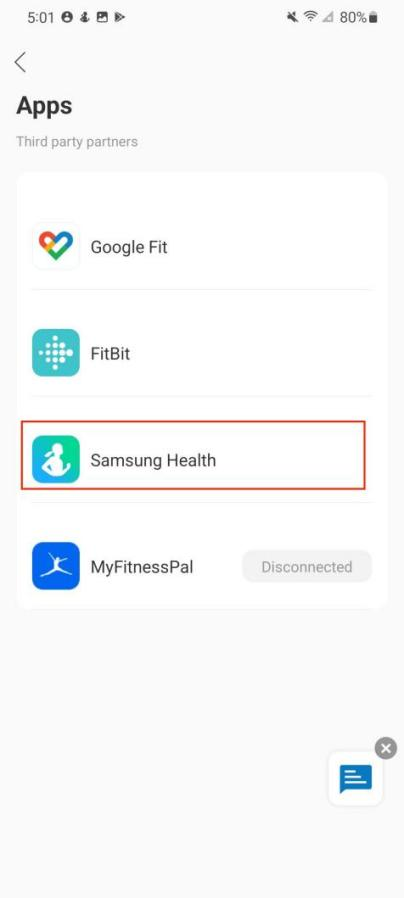
- a. Find the "Apps" on the page "Me", and find "Samsung Health" in the list.

- b. Turn on the "Samsung Health" button.

- c. Allow "All permissions", then click "Done".

- d. Try using the app again. Data from the Renpho Health app should now sync with Samsung Health.
4. MyFitnessPal

- a. Find the "Apps" on the page "Me", and find "MyFitnessPal" in the list.

- b. Login to your MyFitnessPal account.

- c. Click the "Authorize" button.

- d. It will show "Connected" on the page.
Integrate with Multiple Fitness App (For IOS)
For IOS
1. Apple Health

- a. Open the Apple Health, tap profile icon in Summary.

- b. Find Privacy, then tap apps.

- c. Find Renpho Health in Apps, then tap it.
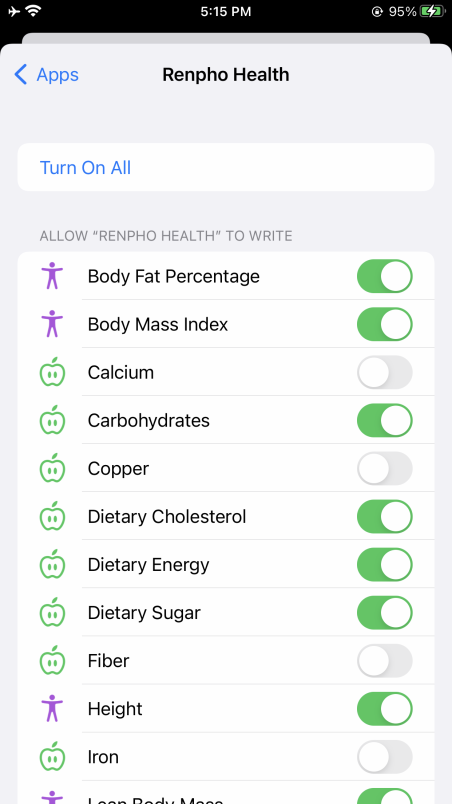
- d. Tap "Turn On All" or tap the data what you want to sync to Apple Health.
2. Fitbit

- a. Find the "Apps" on the page "Me", and find "FitBit" in the list.

- b. Turn on the "Fitbit" button.
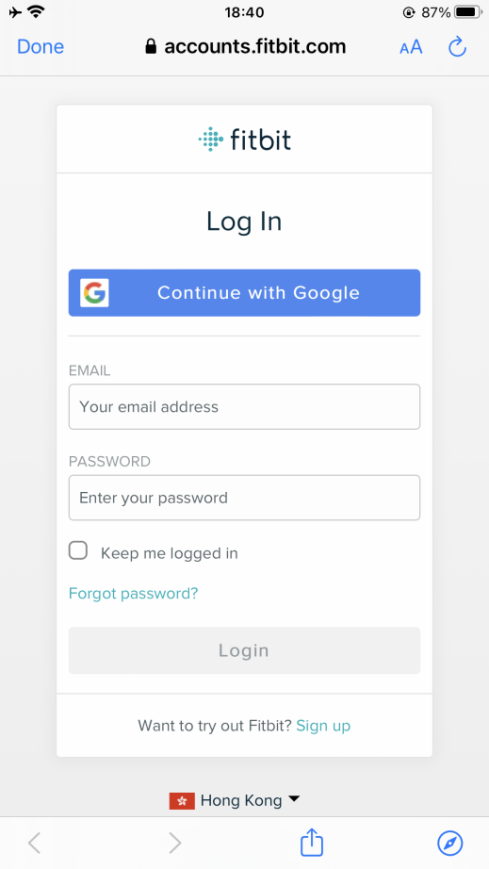
- c. Login to your Fitbit account.

- d. Click "Allow" to access the Fitbit App.
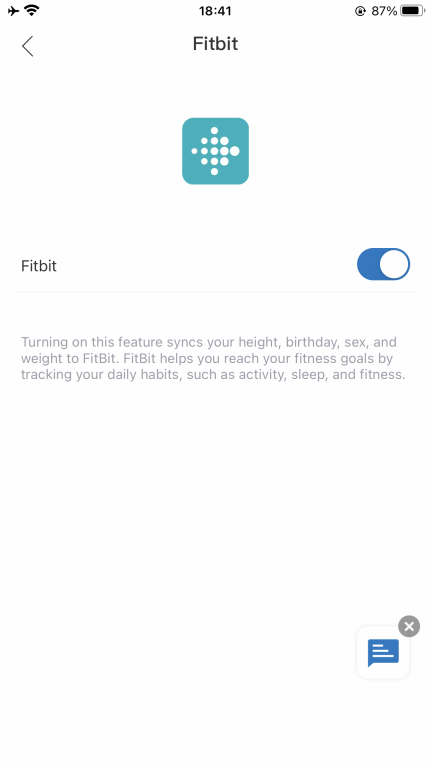
- e. After connection, the data (Weight, Body Fat %, BMI) will sync to the Fitbit app. You can view both on the app and web.
3. MyFitnessPal

- a. Find the "Apps" on the page "Me", and find "MyFitnessPal" in the list.
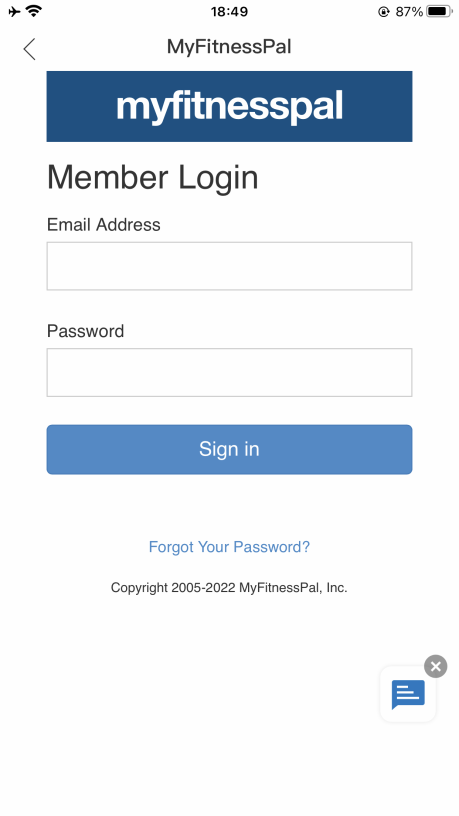
- b. Login to your MyFitnessPal account.
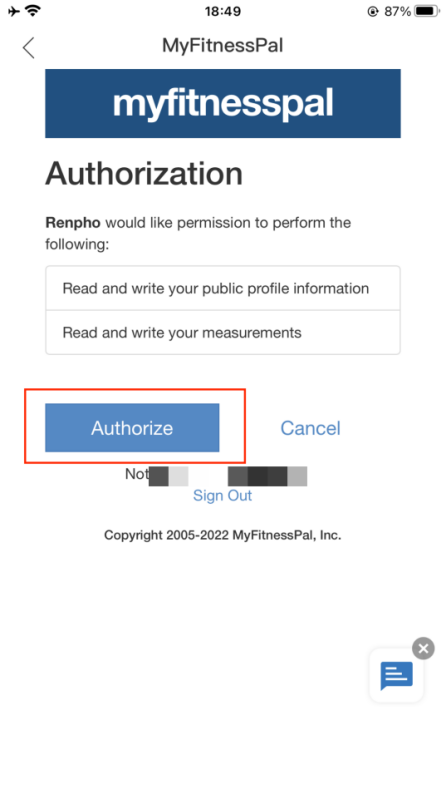
- c. Click the "Authorize" button.
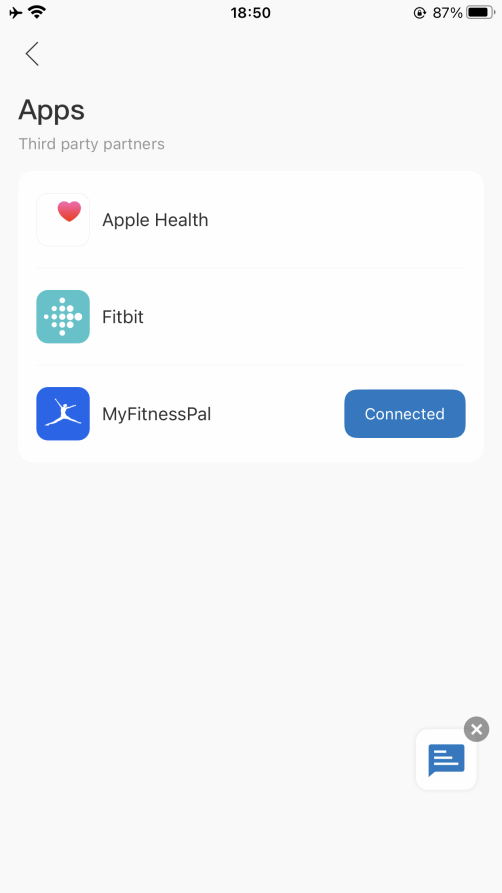
- d. It will show "Connected" on the page.
How can I view the measurement and share progress?
Trend
All measurement data can be viewed as a graphed trendline on a weekly, monthly, and yearly basis. Or view your data change trendline by your preferred time range.


History
Filter data entries by date to check out the history of your measurements. You can also choose which measurement entries you wish to export.

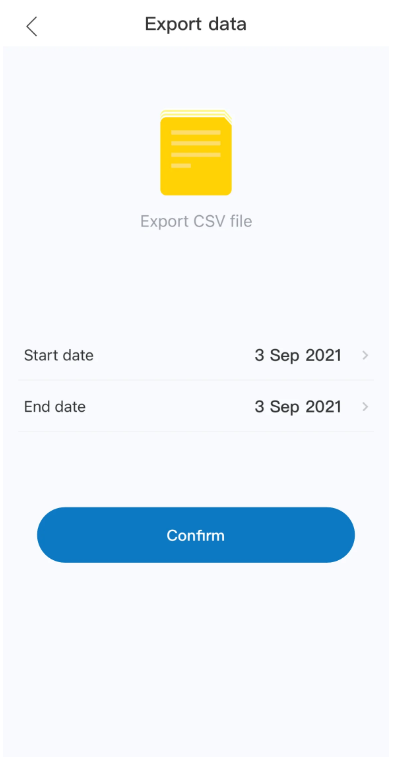
How to add “Measurement Users” or “Friends”?
Q1: What’s the difference between “Measurement Users” and “Friends”?
A: Measurement Users are different users using one scale, such as family members or roommates.
Friends is another user using other Renpho scale, you can only have the access to view his/her data. Keep motivated with your friends!
Q2: How to add/delete a scale user under my account?
A: 1) Open the Renpho Health app and the "Body Fat Scale" homepage.
2) Tap/select "Settings" in the bottom right.
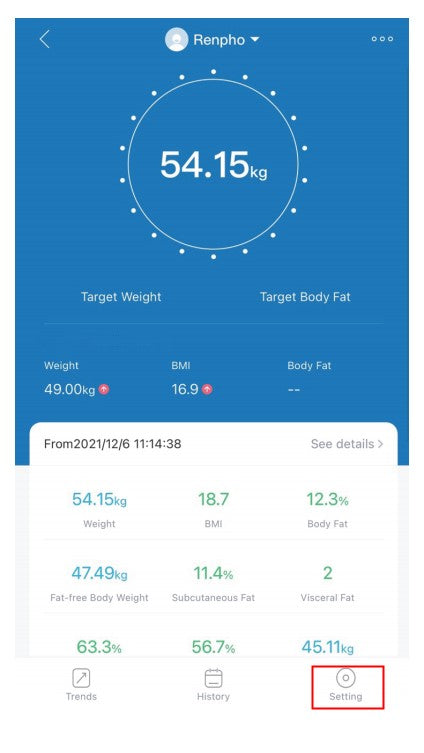
3) Tap/select "User Management" you can add user(s) - Add members.



To delete an account, swipe the account to the left and select "Delete".

Q3: How to add/delete friends under my account?
A: 1) Open the Renpho Health app and click the "Me" in the bottom right.

2) To add friends, tap/select "Friends" you can add user(s) - add friends, then enter Renpho friends' account and Confirm.




3) To delete friends, tap/select "Delete friend" on Friends page.

Baby Holding Mode
Baby Holding Mode
1. In the "User management" interface, add Baby User. Then fill in your baby's information.
2. Go back to the weighing interface and choose "Baby weighing".



3.Three steps to get your baby's weight measurement:
- Step 1: Adult weighs first, stay still until the data is stable, then step off the scale.
- Step 2: Hold your baby, then step onto the scale again and stay still.
- Step 3: The system will automatically calculate your baby's weight.
-

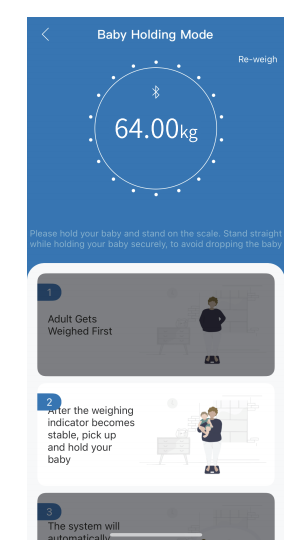

Note: This function does not support measuring infants under 4.4lb/2kg.
Bluetooth & Wi-Fi TROUBLESHOOTING
[Bluetooth connection]
If the regular connection to Bluetooth failed, please try the below steps:
1. Reset the scale by removing one battery for 5 seconds and putting it back in (if the scale is operated by batteries), or pressing the reset button on the back of the scale for 5 seconds(if the scale is rechargeable).
2. Restart your phone.
3. Delete the device in "Device Management".
4. Add the device again.
5. Try "Bluetooth Anomaly Detection" in the APP, and follow the "Solution" prompted under the ERR code and try again.
6. If you still have problems after trying the steps above, please contact Renpho Customer Support for additional assistance.
Tips:
1. Measure barefoot. Step off the scale only after the scale surface screen automatically turns off. Make sure to complete the entire measurement process (about 10-15 seconds).
2. If you want the data to be synchronized to your APP in real time, please go to the measurement page of the corresponding device before taking your measurement. Turn on Bluetooth on the phone, then select the correct user, and then begin your measurement.
3. If you do not have the APP on while doing your weighing, the data will be temporarily stored in the scale, and will be synchronized the next time when the scale is connected to your phone.
[Wifi connection]
If the regular connection to Wi-Fi failed, please check:
1. Check if you have entered the right Wi-Fi password.
- Wrongly input Wi-Fi password is one of the most common reasons that cause the Wi-Fi connected failed.
- Make sure you have input the correct capitalization and special characters.
2. Check your network.
- The paring is only supported by the 2.4 GHz Wi-Fi, NOT 5G Wi-Fi.
- Check if the Wi-Fi signal stable.
- Keep your smartphone & scale close to the router when pairing.
Measurement
[Measure in Bluetooth mode]
1. Enable Bluetooth on your smartphone and open the App.
2. Step onto the scale with bare and dry feet on the scale to turn on the scale. Make sure the screen light up.
3. Keep standing on the scale for 5-10 seconds. The weighing is finished after "0.00" has displayed.
4. Bodyweight, BMI, Body fat% data will show on the scale. All of the 13 metrics store to app.
[Measure in Wi-Fi mode]
1. Make sure your scale has already paired with Wi-Fi. Measuring in Wi-Fi mode allows you to measure without running the App.
2. Step onto the scale with bare and dry feet on the scale to turn on the scale. Make sure the screen light up.
3. Keep standing on the scale for 5-10 seconds.
4. Bodyweight, BMI and Body Fat % data will be displayed on the scale after "0.00" has displayed twice.
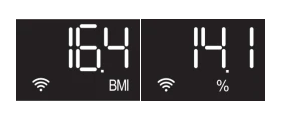
Note:
1. The scale recognizes up to 8 users, which means the scale know who stepped on it according to his/her previous weight information and will show his/her BMI and Body fat% data on the scale when recognized successful.
2. Only when the difference of his/her weighing result is less than 2kg/4.4lbs compared to his/her last weighing result, the scale will recognize him/her.
3. Wait for seconds until the following symbol on the dispaly shows up.

After "OPEN APP" displayed on the scale, the weighing is finished.

Note:
If "FAIL" displayed on the scale, which means the Wi-Fi scale fail to upload the data to the App. It might be caused by the weak Wi-Fi signal. Please make sure the Wi-Fi signal is strong and stable.
Frequently Asked Questions
1. Why isn't the scale detecting body fat and/or other data?
- - Ensure your feet are dry and bare.
- - Stand firmly on the scale with feet apart, facing the LED digital display.
- - Wait about 15s for the weighing process to finish.
- - If not, try applying moisturizer to your feet and measure again.
- - Ask another person to step on the scale and see if the body fat data works for them.
2. I have registered an account on the RENPHO website, why can't I log into the App?
Because the RENPHO website and Renpho Health App are two different systems, you must create an account for the App. If the regular connection to Bluetooth failed, please try the below steps:
- 1) Reset the scale.
- Take out one battery for 5 seconds and put it back in.
- 2) Reset the Bluetooth connection.
- Ensure Bluetooth and GPS (Android only) are enabled on your phone.
- A. Open “Renpho Health” App.
- B. Step one foot on the scale surface to wake it up.
- C. After a few seconds of loading, the scale model number will appear, tap it.
- D. Step on the scale again to complete the pairing.
3. If the regular connection to Bluetooth failed, please try the below steps:
- 1) Reset the scale.
- Take out one battery for 5 seconds and put it back in.
- 2) Reset the Bluetooth connection.
- Ensure Bluetooth and GPS (Android only) are enabled on your phone.
- A. Open "Renpho Health" App.
- B. Step one foot on the scale surface to wake it up.
- C. After a few seconds of loading, the scale model number will appear, tap it.
- D. Step on the scale again to complete the pairing.
4. Why is my body weight not accurate?
If you think you are getting an inaccurate weight measurement, please try the below steps to fix the problem inaccurate issues:
- 1) Place the scale on a hard and flat surface. Softer floors such as carpets would cause inaccuracies.
- 2) Step on the scale with one foot until the LED screen lights up. Then step off and wait for the LED screen to display "CAL" When "0.00" is displayed, the scale is calibrated and you could step on it for measurement.
- 3) During the measurement, try to keep your weight centered directly above and over the scale as much as possible.
- 4) Try waiting for the scale to auto-shutoff (about 10 seconds) and you should be able to view accurate results via the app.
If you think you're still getting inaccurate results, it may be caused by the following factors:
- A. A type of internal error. Try resetting the scale by taking one battery out for 5 seconds and putting it back in.
- B. The unbalanced surface such as carpet could also cause inaccurate results. Always try using the scale on a flat surface.
- C. Check the legs/pads of the scale for any obstruction that may cause an imbalance.
5. Why my scale won't turn on?
Please make sure the batteries is placed correctly, if it is, please put a different set of batteries in the scale and try stepping on it again. If the scale still won't turn on, please contact us via [Contact Us] menu.
6. No body fat measured when weighing, what's wrong?
Step on with dry and bare feet.
Ensure Bluetooth is enabled and working.
Ensure personal data is entered.
7. How to restart the scale?
First, take one of the batteries out of the scale.
Then, put back the batteries and wait for 5 seconds. Now the scale has been automatic restart, you can step onto the scale.
8. Is Body composition inaccurate?
Body composition analysis is an inexact science, regardless of the manufacturer or method of measurement. Because your scale combines the measurements it takes with variables stored in your user profile according to our algorithm, the numbers you see may vary from those you see using other measurement methods - which is completely normal. When you're measuring body composition, it's more important to pay attention to overall trends than day-to-day numbers.
9. How to change the unit?
Please go to Renpho Health App, "Weight Homepage>Setting>Units" to change units.
10. How do I trust that my data is secured?
We know that the information you share with us is sensitive, and it's important to us that we honor your trust. Your scale creates a secure, one-to-one connection to your account on a device of your choice to sync your results, which are then backed up to our servers. We don't allow any third parties access to your data unless required by law.
11. When do I change the batteries?
When you step on the scale and it shows "LO", it means low batteries, it requires you to change batteries.
Customer Service
Please feel free to contact us if you have any questions or concerns.
RENPHO Customer Service Team guarantees a quick response and hassle-free solutions to any issue you may have within business hours.
TEL:
+1(844) 417 0149 (US ONLY) Monday-Friday 9:00AM-4:30PM
1800 MY RENPHO (1800 69 7367) (AU ONLY) Monday-Friday 9:00AM-6:00PM (AEST)
44-743-466-6088 (UK ONLY) Monday-Friday 9:00am-5:00pm ( GMT )
+49 40 23969285 (DE ONLY) Monday-Friday 9:00AM-6:00PM (CET)
Email:
Warranty Policy
Your RENPHO product purchase is covered by a one year limited manufacturer warranty from the date of delivery. For warranty terms and conditions, please visit:
https://renpho.com/pages/warranty-terms-and-conditions
Note: Product registration is not required for the warranty. If you choose not to register your product, it will not diminish the product warranty.
FCC Regulatory Compliance
This device complies with part 15 of the FCC Rules. Operation is subject to the following two conditions:
- (1) This device may not cause harmful interference, and
- (2) This device must accept any interference received, including interference that may cause undesired operation.
Warning: changes or modifications not expressly approved by the party responsible for compliance could void the user’s authority to operate the equipment.
Note: This equipment has been tested and found to comply with the limits for a Class B digital device, pursuant to Part 15 of the FCC Rules. These limits are designed to provide reasonable protection against harmful interference in a residential installation. This equipment generates, uses and can radiate radio frequency energy and, if not installed and used in accordance with the instructions, may cause harmful interference to radio communications. However, there is no guarantee that interference will not occur in a particular installation.
If this equipment does cause harmful interference to radio or television reception, which can be determined by turning the equipment off and on, the user is encouraged to try to correct the interference by one or more of the following measures:
- - Reorient or relocate the receiving antenna.
- - Increase the separation between the equipment and receiver.
- - Connect the equipment into an outlet on a circuit different from that to which the receiver is connected.
- - Consult the dealer or an experienced radio/TV technician for help.
RF Exposure Compliance This equipment complies with FCC radiation exposure limits set forth for an uncontrolled environment. This transmitter must not be co-located or operating in conjunction with any other antenna or transmitter.
ISED Regulatory compliance
This device contains licence-exempt transmitters that comply with Innovation, Science and Economic Development Canada’s licence-exempt RSS(s). Operation is subject to the following two conditions:
- (1)This device may not cause interference.
- (2)This device must accept any interference, including interference that may cause undesired operation of the device.
Le présent appareil est conforme aux CNR d'Industrie Canada applicables aux appareils radio exempts de licence. L'exploitation est autorisée aux deux conditions suivantes:
(1)l'appareil ne doit pas produire de brouillage, et (2) l'utilisateur de l'appareil doit accepter tout brouillage radioélectrique subi, même si le brouillage est susceptible d'en compromettre le fonctionnement.
This equipment complies with IC RSS-102 radiation exposure limits set forth for an uncontrolled environment.
Cet équipement est conforme aux limites d'exposition aux radiations IC CNR-102 établies pour un environnement non contrôlé.




































