

Safety Precautions
When using digital scale, certain basic safety precautions must be followed, including the following:
Specification
Size: 10.2×10.2×0.67 inch
Power: 2×AAA Batteries
Display: LED Readout Display
Max Capacity: 180kg / 400lbs
Division: 0.05kg / 0.2lb
Minimum effective weight: 5kg / 11lbs
Weight units: Kg/Lb (Switch the unit via RENPHO App: Turn on RENPHO App - - My Account - - Setting - - Weight Unit).
Renpho Accuracy Range
|
50kg±0.3kg |
100kg±0.4kg |
150kg±0.5kg |
|
110lbs±0.66lb |
220lbs±0.88lb |
330lbs±1.1lbs |
Trouble Shooting

Step 1:
Install 2* AAA batteries in the package:

Step 2:
Use the scale in a firm, flat and stable location, avoid any carpet.

Step 3:
Download the app: go to the app store on your device (App Store for iOS or Play Store for Android) and search for “Renpho”, or follow these links:
https://apps.apple.com/us/app/renpho/id1219889310
https://play.google.com/store/apps/details?id=com.qingniu.renpho
Or scan this QR code with your smartphone.

Step 4:



Step 5:
Turn on Bluetooth on your smartphone. Location also needs to be turned on for Android 6.0 or higher.(Location is required by Android System)
*For iOS 13 users, please go to setting menu on your iPhone, find Renpho App, turn on the Bluetooth first.
Step 6:
With the Bluetooth on, you can begin the pairing process between Renpho scale and Renpho App.
You have successfully complete the first measurement, now you can check the metrics on the App.
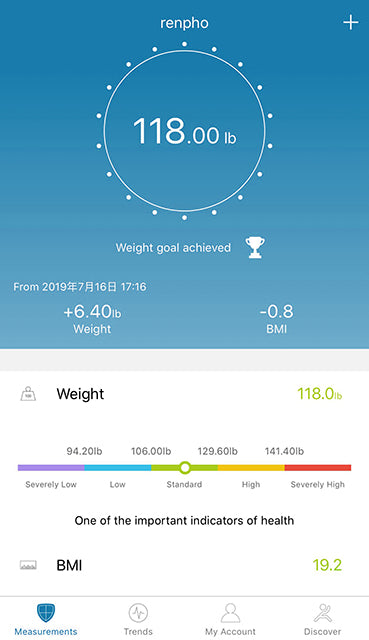


Next time you want to weigh in, just open the RENPHO App, step on, and weigh yourself. As long as the App is open and your device is in range, your results will transfer automatically. The scale's screen will display your weight, and you will view your weight and BMI data in the app.
Bluetooth connection:
If the regular connection to Bluetooth failed, please try the below steps:
1.Reset the scale for taking out one battery for 5 seconds and putting it back in.
2.Reset the Bluetooth connection.
Ensure Bluetooth and GPS (Android only) are enabled on your phone.
If none of the above steps resolves your connectivity issues, try the“Bluetooth anomaly detection” function:
Our tech team will further diagnose the problem within 24 hours.




For previous versions of iOS 13, please use the following steps to sync with Apple Health:



For iOS 13 or above versions, please use the following steps to sync with Apple Health:




After you use the scale, the data will be uploaded to Google Fit. You can login to your app to view your data.









Before you can use the Renpho scale on your Apple Watch, ensure you have the Renpho App downloaded on your phone and you have the scale paired with the Renpho app on your phone first. Once that is done, you can use the Renpho scale on your Apple Watch with the following steps.
Other tips:
1. You can use the Apple Watch with your smartphone under these following conditions:
2. Ensure you keep the watch screen on during the entire measurement process.
Click "Chart" to view your progress history.
Enter it into the calendar to form a list and select a data or all data you want to compare with or delete.
You can also download and send the data to your email address in CSV format.





You can click [Share] to share your fitness data with friends via Facebook, Instagram on the Measuring page.


Q: What’s the difference between “Measurement Users” and “Friends”?
A: Measurement Users is different users using one scale, such as family members or roommates.
Friends is another user using other Renpho scale, you can only have the access to view his/her data. Keep motivated with your friends!
Under "My Account" you can add user(s) - Add Measurement Users / Add Friends.
To delete an account, swipe the account to the left and select "Delete".

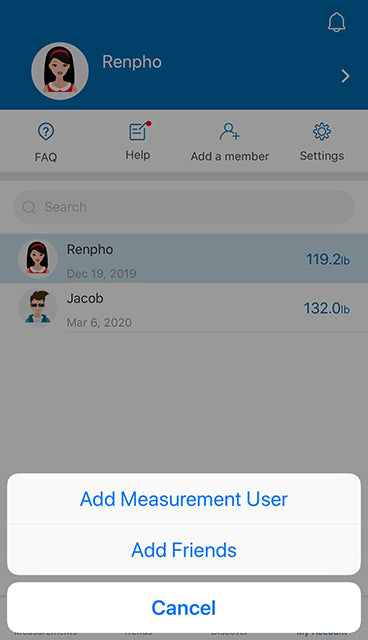

Open Renpho App, at “My Account” page, tap on [Help] to get in touch with us,we will get back to you within 24 hours.

For US Customer: 1-(844)-417-0149 (9am to 4:30pm)
For UK Customer: 44-743-466-6088 GMT 9:00am-5:00pm Mon-Fri
Please feel free to write us email, we will get back to you within 24 hours.
For US Customer: support@renpho.com
For EU Customer: support-eu@renpho.com
Q: Why is my body weight not accurate?
A: If you think you are getting a inaccurate weight measurement, please try below steps to fix the problem inaccurate issues:
1. Place the scale on a hard and flat surface. Softer floors such as carpet can cause inaccuracies.
2. Step on the scale with one foot until the LED screen lights up. Then step off and wait for the LED screen to display “CAL”. When "0.00" is displayed, the scale is calibrated and you could step on it for measurement.
3. During the measurement, try to keep your weight centered directly above and over the scale as much as possible.
4. Try waiting for the scale to auto-shutoff (about 10 seconds) and you should be able to view accurate results via app.
If you think you're still getting inaccurate results, it may be caused by the following factors:
A. A type of internal error.
Try resetting the scale by taking one battery out for 5 seconds and putting it back in.
Additional tips:
1. Avoid moving the scale. Moving the scale frequently increases the risk of inaccuracy.
2. Everyone's weight fluctuates throughout a typical day. Muscle usage and basic consumption of food and water will cause some weight fluctuation no matter what. Thus, if you weigh yourself multiple times during the day, you will see some differences. To minimize the fluctuations, weigh yourself the same time each day (such as the morning)
3. Accuracy Range:
50kgs: ± 0.3kg
100kgs ± 0.4kg
150kgs ± 0.5kg
110lbs: ± 0.66lb
220lbs ± 0.88lb
330lbs ± 1.1lbs
We hope these tips are helpful and they address your issues.
Q: Why my scale won’t turn on?
A: Please make sure the batteries is placed correctly, if it is, please put a different set of batteries in the scale and try step on again. If the scale still won’t turn on, please contact us via [Contact Us] menu.
Q: I'm having trouble getting my scale connected. Any tips?
A: Please go to the [Bluetooth Troubleshooting] menu, if the Bluetooth still won’t connect after the troubleshooting process, please contact us through [support@renpho.com], our tech team will help you with your problem ASAP.
Q: How to restart the scale?
A:
- First, took one of the batteries out of the scale.
- Then, put back the batteries and wait for 5 seconds.
- Now the scale has been automatic restart, you can step onto the scale.
BMI Inaccurate?
Q: I don’t think I am getting the correct BMI?
A: Body Mass Index(BMI) is a person's weight in kilograms divided by the square of height in meters. This is a worldwide standard formula, also one of a criterion for your health index.
Q: How to change the unit?
A: Please go to Renpho App, "My account>Settings>Weight Unit"
Q: How do I trust that my data is secured?
A: We know that the information you share with us is sensitive, and it's important to us that we honor your trust. Your scale creates a secure, one-to-one connection to your account on a device of your choice to sync your results, which are then backed up to our servers. We don't allow any third parties access to your data unless required to by law. Check out our privacy policy( https://renpho.com/pages/renpho-privacy-policy) for more information.
Q: How to set my password for App?
A: You can find “Lock Password” under Settings menu.
Q: When do I change the batteries?
A: When you step on the scale and it shows ”LO”, it means low batteries, it requires you to change batteries.
Our Best Sellers