

Important Notice
1. DO NOT exceed the 22lbs (10kg) weight capacity, otherwise the sensor may be damaged. An overload indicator will appear on the display if the limit is exceeded.
2. Always use the scale on a solid, flat surface, keep the scale unmoved when weighing.
3. DO NOT immerse the scale in water or any liquid. If the liquid is spilled on the digital display, immediately wipe the scale clean with a soft cloth to avoid internal damage.
4. Clean the scale with a soft damp cloth; do not use chemicals or harsh abrasives.
5. This product is a high precision device, please handle with care; Do not strike, shake or drop the scale.
6. Do not put heavy things on the scale when not in use.
7. This scale has been designed for household use only and is not intended for medical or commercial use.
8. If the scale failed to turn on, please check whether batteries are installed properly or battery power is low.
About Batteries
1. DO NOT mix new and used batteries.
2. To insert or replace the batteries, open the battery compartment located underneath the unit When inserting the batteries, always observe the correct polarity. Please put the 3 x AAA batteries into the battery compartment with the correct anode and cathode.
3. If the low battery indicator appears on the display, replace the batteries.
If the scale is not in use for an extended period of time, remove the batteries to conserve battery life and extend the life of the scale.
About the Scale
1. Specification
|
Model |
R-T001 |
|
Unit |
oz / fl.oz / lb:oz / ml / g |
|
Measuring Increments |
1g / 1ml / 0.05oz / 0.lfl.oz |
|
Capacity |
22lbs / 10kg / 10,000ml / 352fl.oz |
|
LED Dimensions |
1.2 x 2.0 inch |
|
Scale Dimensions |
8.3 x 6.3 x 0.75 inch |
|
Product Weight |
0.9lb |
|
Material |
T3 Tempered Glass + HIPS |
|
Battery Type |
3 * AAA (1,5V) (Pre-installed) |
|
Bluetooth Version |
5.0 or above |
|
Precision |
1000g±3g; 3000±10g; 5000g±15g; 7000g±17g; 10000g±20g |
2. Product Introduction
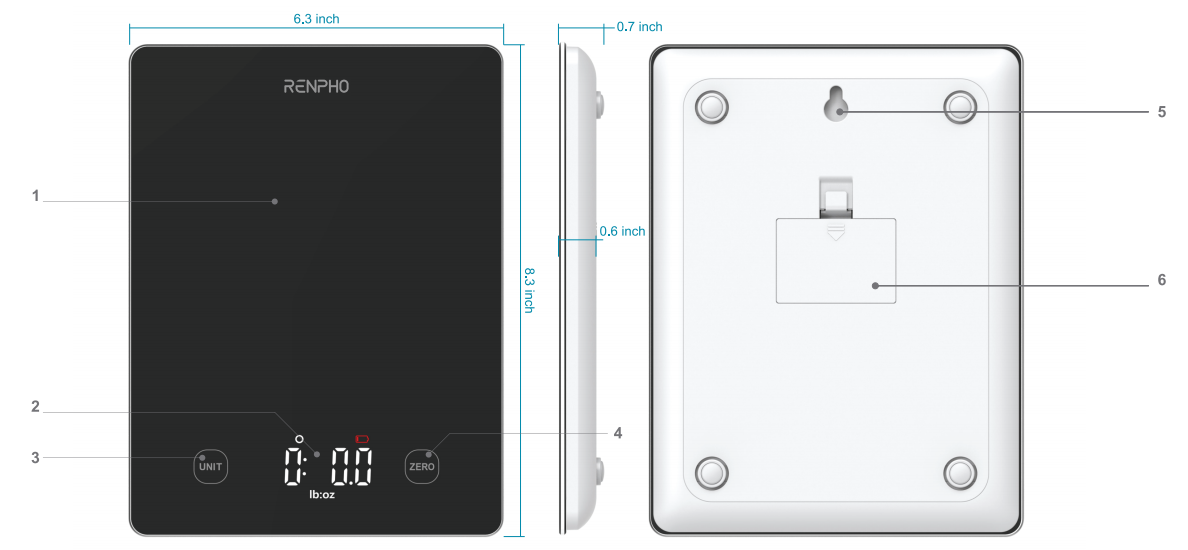
1. Weighing Platform
2. LED Display
3. Unit Button
4. Zero Button
5. Hole for Hanging Up
6. Battery Compartment
3. What's Included
RENPHO Nutrition Scale package includes:
1. RENPHO Nutrition Scale
2. Batteries: 3 * AAA (1.5V) (Pre-installed)
3. User Manual
4. Warranty Card
Icons indication


1. "Err" symbol on the display indicates that the scale is overloaded (22lb/10kg).
2. If this symbol flashes, it indicates that the battery power is low.
Operation
1. Before use

- Open the battery cover, remove isolation strip before use.
2. Weighting
There is no power button. (Auto on / Auto off)
1. Place the scale on a solid and flat surface, press the scale platform for one second or place an object over 200 grams to turn on the scale.
2. The default measuring unit is "oz". Press UNIT to select your desired measuring unit, which will display at the bottom of the screen.
a. Weight weighting: Choose between ounces ("oz"), both pounds and ounces ("lb: oz"), or grams ("g").
b. Volume weighting: Choose between milliliters ("ml")or fluid ounce("fl.oz")
Optional: If you're using a container to hold the items or liquid you're measuring, first place the empty container on the scale. Press ZERO to tare the container's weight.
3. Gently place your item on the scale. The screen will display the weight or volume.
4. Turn off the scale on Gennec app or wait 30 seconds to turn off automatically.
3. Calibration & Tare Function
Calibration: Press ZERO button when weight under 200 grams.
Tare Function: This function only work for weighing over 200 grams.
Whenever you measure liquid, powder or other items inside a container, you can use the tare function to remove the container's weight from the final measurement.
Note: The container plus the object's weight cannot exceed 10kg.
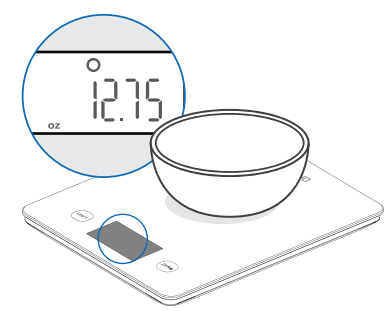
1. Place an empty container on the scale. The screen will display the container's weight.

2. Press ZERO, the screen will now display "0" again.

3. Place liquid or items in the container. The scale will now measure the liquid or items, without the weight of the container.
4. When you're done, reset the scale by removing all weight and pressing ZERO.
App Installation & Registration
Note: Due to continuing updates and improvements, the "Gennec" app may appear slightly different.
Download App
1. Search and download "Gennec" app from Apple App Store / Google Play.
Note: For iPad download, please choose filters-support-iPhone only.

2. Open the "Gennec" app. To create a new account, tap Register. If you already have an account, tap "Login".
Note: With a "Gennec" account, you can also allow yourfemily and friends to use your nutrition scale.
Registration Process
1. Open the "Gennec" app, select "Register", read the "Privacy Policy", and select "Agree".


2. Input a valid mobile number or email address and select "Continue". Input "Verification Code", then login.


Configuration
1) Open the Gennec app.

2) Enable Bluetooth in your phone's setting. Make sure your phone is connected to the mobile network / WLAN.
Note: For iOS 13 software version, please allow "Gennec" to access Bluetooth in phone settings.
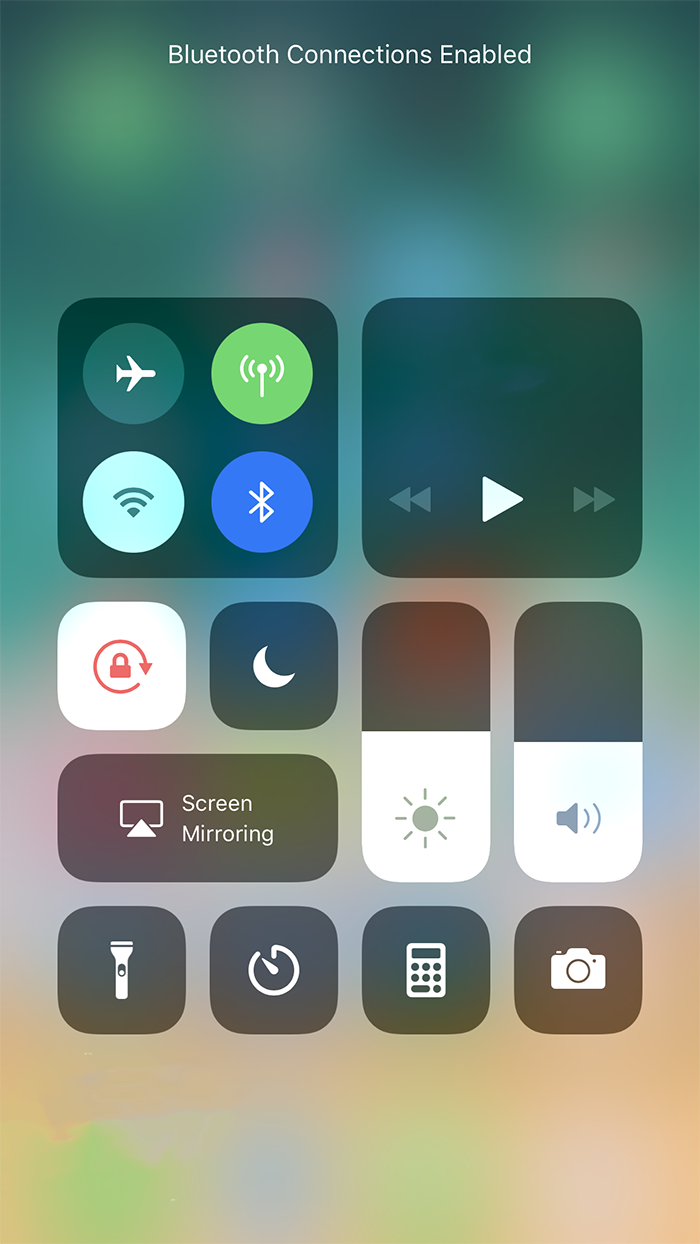
3) Press the scale platform for over 200 grams to turn on the scale.

4) Keep the phone close to the scale and wait 3-5 seconds, scale will automatically connect. Select Nutrition Scale.

App Operation
Complete your basic information and edit your nutrition goals.
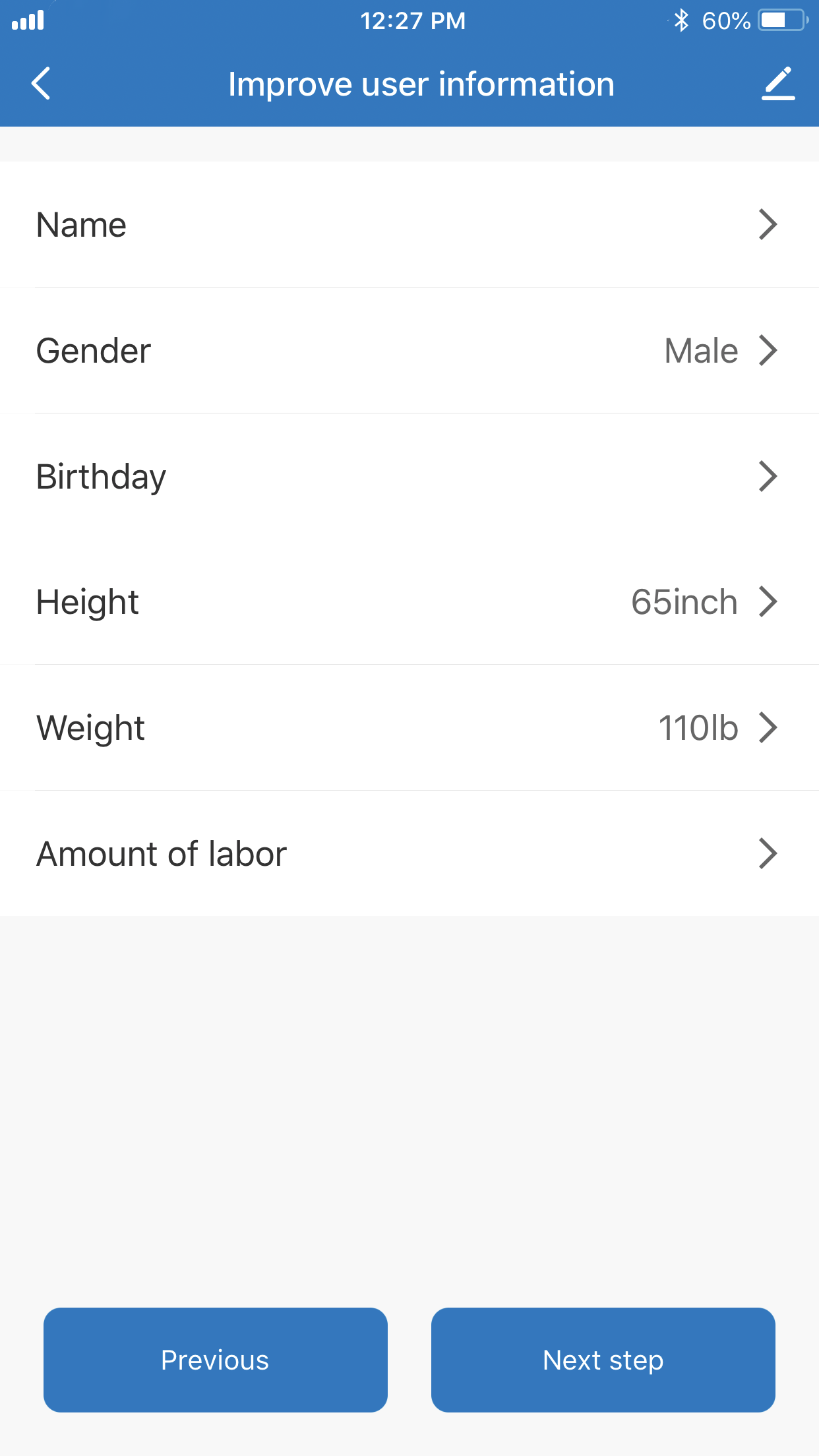
Search Food and Weight Measurement
1) Tap / Select "What's on the scale?" for food information or to add new food.

2) Enter the name of the food in the search (for example, "strawberries").
Note: The app also support adding custom food.

3) View the nutrition facts of the food selected and Tap / Select "√".

4) Once you weigh your food, you can see the nutrition information of the corresponding weight. Tap / Select "Add to plate" to confirm.

Plate and Diary
1) View today's calories intake, nutrition analysis, add more food, record and confirm meals.

2) View your historical nutrition records and nutrition report and recommendations.
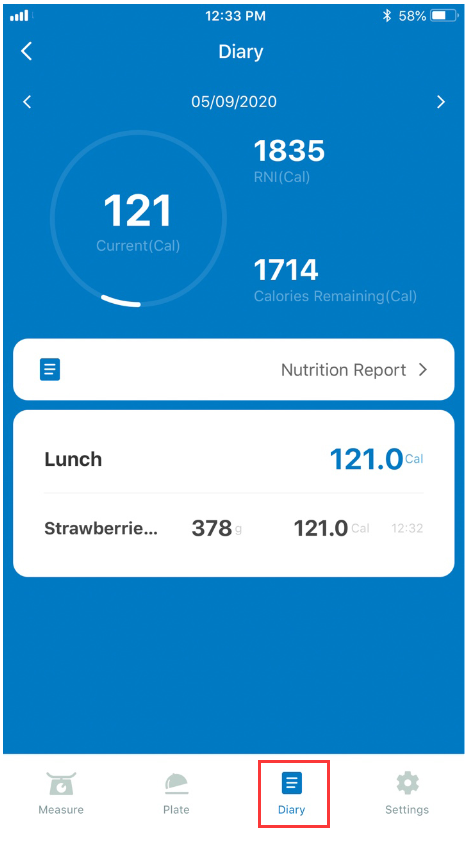
Device Settings
Customize your device settings. You can change your basic information, edit your goals and Recommended Nutrition Intake (RNI), change the Unit, Display Auto-Off and set Meal Reminders.

Coffee Maker
Select the "coffee" symbol on Home page for the coffee maker function including tracking the brewing time, the ratio of coffee to water, etc.

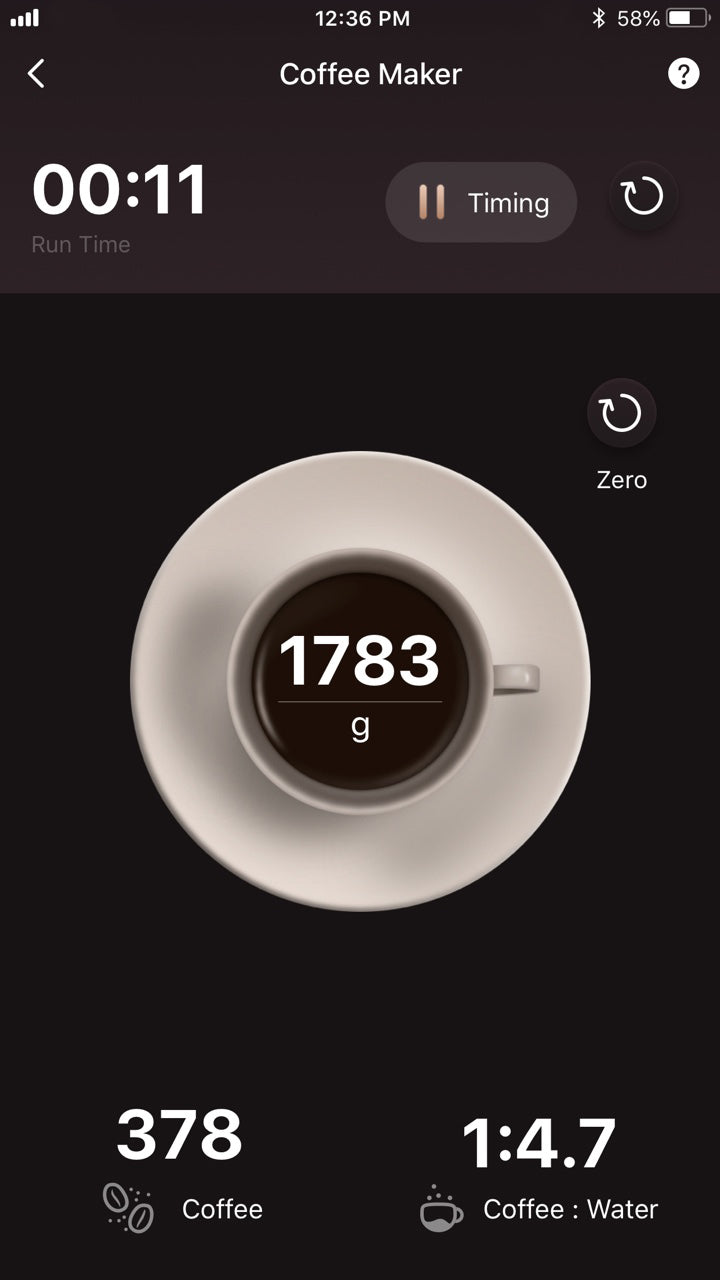
How to sync with Apple Health?
Scan the QR code or check out our website of detailed instruction.
https://renpho.com/pages/108

Maintenance
• Use a slightly damp cloth to clean the surface of the scale, use a dry, soft cloth to wipe away the remaining moisture.
• DO NOT wash the scale or immerse it in water or any other liquid.
• Keep the scale in a cool, dry environment. Avoid exposing the scale to damp environments or extreme temperatures.
• All plastics parts should be cleaned immediately after contact with, spices, vinegar and strongly flavored / colored foods. (Avoid contact with acids citrus juice.)
Troubleshooting
