Solar Powered Smart Scale User Manual
RENPHO BODY FAT SCALE USER MANUAL
This manual is for following scale models: R-A012 / R-A020
Important Safety Instructions
Safety Precautions
When using this device, the following basic precautions should be always followed: READ ALL INSTRUCTIONS CAREFULLY BEFORE USING.
1. The scale is for household use only and not for medical or commercial use.
2. Any persons who may be pregnant, suffer from osteoporosis, have a pacemaker, artificial joints, portable ECG or other metal devices implanted in their body are advised against using this product. If doing so, please use for weight measurement exclusively and wear shoes to bypass the electric current when stepping on the scale for measurement.
3. To ensure accuracy, please try to measure at the same time and under the same conditions.
4. Place/use the scale in a well-lit area (At least 2 “ ” appear on the display.) to ensure it receives sufficient light for prolonged use.
” appear on the display.) to ensure it receives sufficient light for prolonged use.
5. Do not use the scale in the environment with sudden temperature changes.
6. Use the scale on a dry, flat, solid and even surface.
7. Do not stand on the sides of the scale or jump on the scale to avoid any injury.
8. Do not overload the scale (Max. 180kg/400lb).
9. Please turn OFF the switch on the back of the scale when not in use for a long time.
10. Place the scale in the area where 4 “  ” appear on the display to obtain faster charging when it is in low battery.
” appear on the display to obtain faster charging when it is in low battery.
11. All body composition data is for reference and should not be used as a substitute for advice from a licensed health care professional.
12. Avoid splashing water on the panel on the scale.
13. Do not immerse the scale in water or use chemical cleaning agents. Clean the scale with a slightly damp cloth.
14. Do not attempt to disassemble the scale for any reason, otherwise, the warranty may be void.
Important
Tips:
1. To ensure accuracy, we suggest using the scale at the same time each day.
2. To avoid falling off the scale, please remain centered on the scale and do not stand on the edges of the device.
3. Do not wear shoes when standing on the scale to avoid damaging the scale platform and electrodes.
4. Use alcohol to clean the electrodes and glass cleaner to keep them shiny. Apply cleaning alcohol onto a cloth and wipe along the surface; Avoid soaps.
5. For children under 10 or adults over 70, the scale can only be used for regular weighing mode.
Recalibration:
If the scale has been moved or turned upside down, it must be recalibrated to ensure accurate results.
- 1. Please place your scale in a firm and flat, stable location. Avoid any carpeting.
- 2. Place one foot on the scale to wake it up.
- 3. When the monitor shows digits, remove your foot.
- 4. Then the scale will show "CAL" then "0.0" or "0.00". The recalibration process is complete.
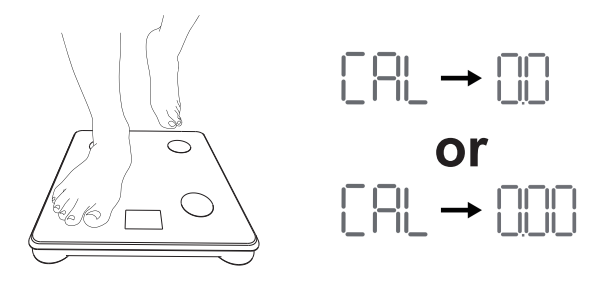
About the Product
Product Parameters
|
Product Name |
Smart Scale |
|
Model |
R-A012 / R-A020 |
|
Working Voltage |
3.7V |
|
Working Current |
≤50mA |
|
Built-in Battery |
500mAh |
|
Unit |
kg/lb (Switch via the app) |
|
Precision |
0.10-4.95±0.05kg; 5.00-49.95±0.1kg; 50.00-99.95±0.2kg; 100.0-149.9±0.3kg; 150.0-179.9±0.5kg |
|
Increments |
0.05kg/0.2lb |
|
Weighing Range |
0.1-180kg/0.2-400lb |
|
Product Size |
280x280x23mm/11x11x0.9inch |
|
Product Weight |
1.3kg/2.9lb |
Product Introduction

*To ensure the scale receives sufficient light for prolonged use, place/use it in a well-lit area. (At least 2“ ”appear on the display.)
”appear on the display.)
*To obtain faster power storage, place the scale in the area with direct sunlight (4“ ”appear on the display.) when it is in low battery.
”appear on the display.) when it is in low battery.

Using the Product
Before use
a. Place the scale on a dry, flat, solid and even surface. Avoid any wet, slippery, carpeting or uneven flooring.

b. Turn ON the switch on the back of the scale. (Switch OFF when the scale is not used for a long time to avoid power consumption.)
c. Recalibrate: Step on the scale platform lightly and then step off. The scale’s display will show "CAL" and then "0.00", indicating that the recalibrating process is complete.
d. Start measuring.
Measuring
a. Step on the scale with dry and bare feet on the scale’s electrodes and wait for 3-5 seconds.
b. When the number shown on the scale’s display flashes twice, the measurement is complete.
*The measurements can be viewed via the Renpho Health app if the connection is successful.

Tips:
- 1. To ensure accuracy, please try to measure at the same time and under the same conditions.
- 2. Do not wear shoes to step on the scale to avoid any damage to the scale platform and electrodes.
- 3. The scale will be on the standby status if left idle for 10 seconds. Step on the scale lightly to activate it once again.
App Guide
Step1: Download the Renpho Health App
Search “Renpho Health” from Apple Store or Google Play or scan the QR code below to download the app.
System Requirements: iOS 9.0 or above, Android 4.3 or above.

*Due to continuous updates and improvements, the "Renpho Health" App may appear slightly different.
Step2: Log in/Register
a. Log in directly with an existing RENPHO App account.
b. If you don’t have any RENPHO App account, tap “Sign up”. Register a new account using your email address and complete your profile information, which is required for calculating the measurements only.
Note: You can also log in using Guest Mode if you do not wish to register an account. However, your measurements will not be saved if you log in on another device.
Step 3: Add Device
a. Enable Bluetooth on your smartphone. (Location is required by Android System.)
b. Step on the scale and a window will pop up.
c. Tap “Pair” to pair your smartphone with the scale.


Alternatively, tap “Add device” on the top right corner of the “Health Page” to connect manually.
a. Tap “Body Fat Scale”.
b. Step on the scale following the in-app instructions until a window pops up on the screen.
c. Tap “+” to connect. (The Bluetooth icon will turn solid on the scale‘s display once the pairing is successful.)




Step 4: Measure
a. Step on the scale with dry and bare feet on the scale’s electrodes and wait for 3-5 seconds.
b. Once the number flashes twice and “ ”
”
c. Tap “See details” to view your measurement reports.



*Switch Units
To switch units, tap “Settings” and then tap “Units” to choose the unit according to your need.



Integrate with Multiple Fitness App (For Android)
For Android
1. Google Fit

- a. Find the "Apps" on the page "Me", and find "Google Fit" in the list.

- b. Turn on the "Google Fit" button

- c.Login to your Google account.

- d.After the connection has been established, the data "Weight" will sync to Google Fit.
2. Fitbit

- a. Find the "Apps" on the page "Me", and find "Fitbit" in the list.

- b. Turn on the "Fitbit" button.

- c. Login to your Fitbit account.

- d. Click "Allow" to access the Fitbit App.

- e. After connection, the data (Weight, Body Fat %, BMI) will sync to the Fitbit app. You can view both on the app and web.
3. Samsung Health
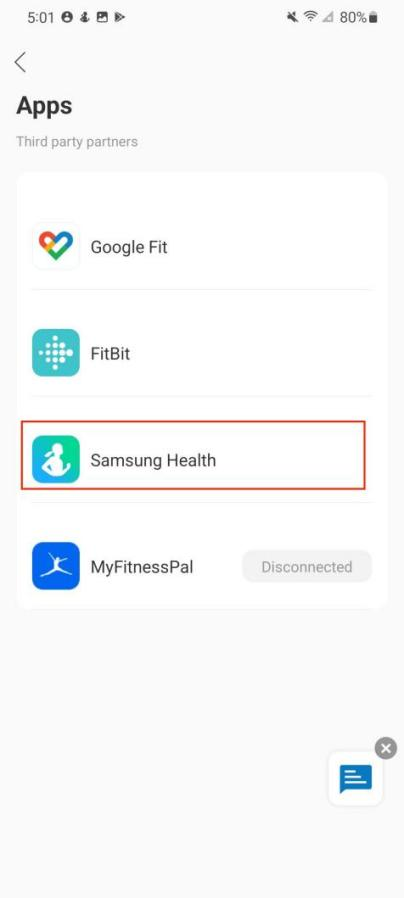
- a. Find the "Apps" on the page "Me", and find "Samsung Health" in the list.

- b. Turn on the "Samsung Health" button.

- c. Allow "All permissions", then click "Done".

- d. Try using the app again. Data from the Renpho Health app should now sync with Samsung Health.
4. MyFitnessPal

- a. Find the "Apps" on the page "Me", and find "MyFitnessPal" in the list.

- b. Login to your MyFitnessPal account.

- c. Click the "Authorize" button.

- d. It will show "Connected" on the page.
Integrate with Multiple Fitness App (For IOS)
For IOS
1. Apple Health

- a. Open the Apple Health, tap profile icon in Summary.

- b. Find Privacy, then tap apps.

- c. Find Renpho Health in Apps, then tap it.
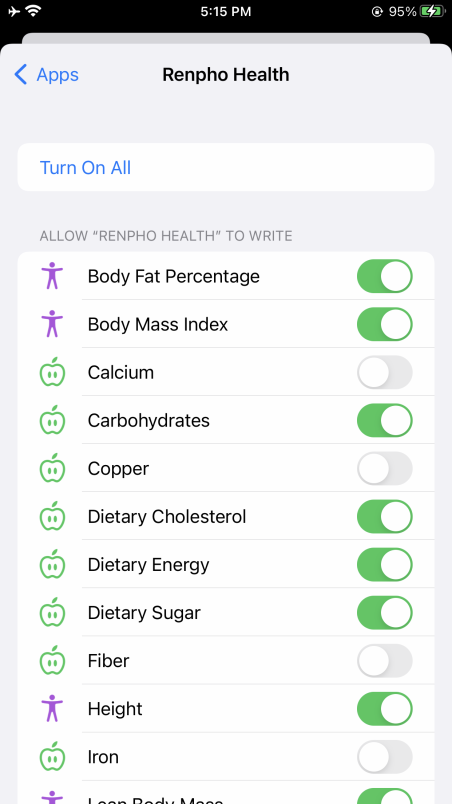
- d. Tap "Turn On All" or tap the data what you want to sync to Apple Health.
2. Fitbit

- a. Find the "Apps" on the page "Me", and find "FitBit" in the list.

- b. Turn on the "Fitbit" button.
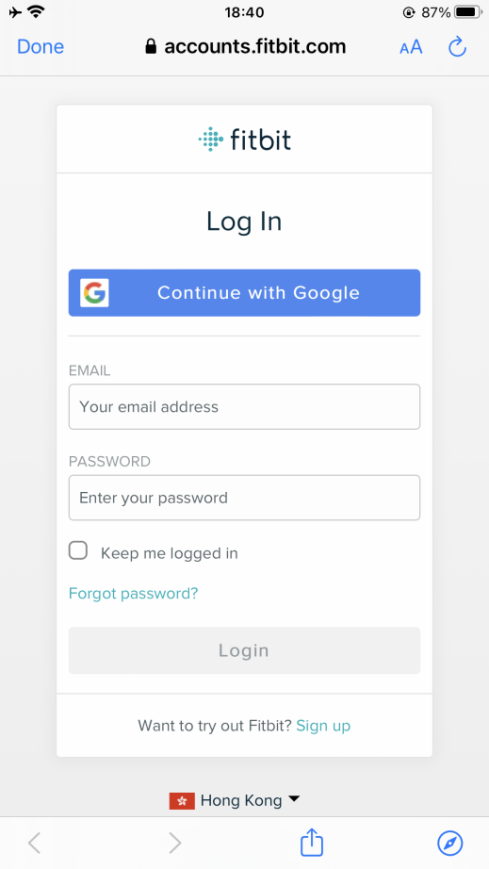
- c. Login to your Fitbit account.

- d. Click "Allow" to access the Fitbit App.
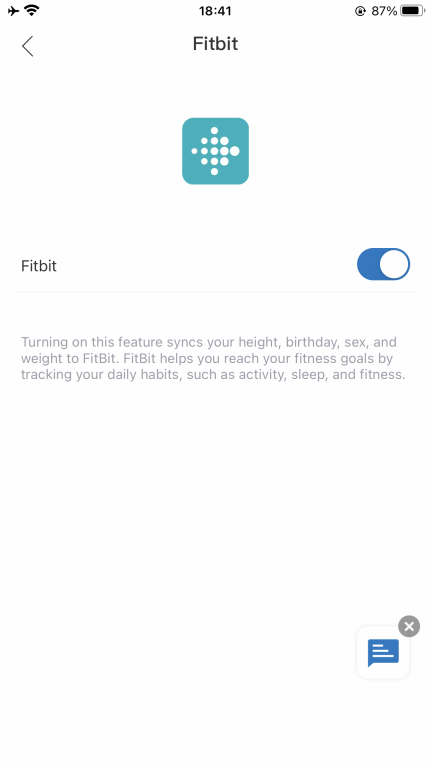
- e. After connection, the data (Weight, Body Fat %, BMI) will sync to the Fitbit app. You can view both on the app and web.
3. MyFitnessPal

- a. Find the "Apps" on the page "Me", and find "MyFitnessPal" in the list.
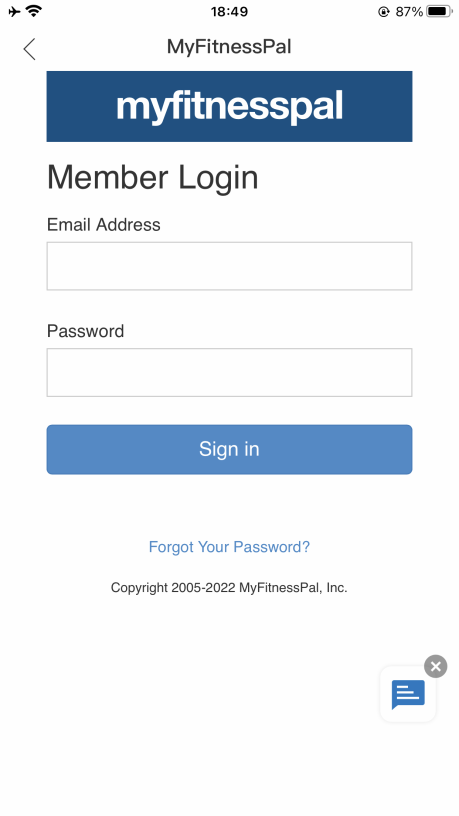
- b. Login to your MyFitnessPal account.
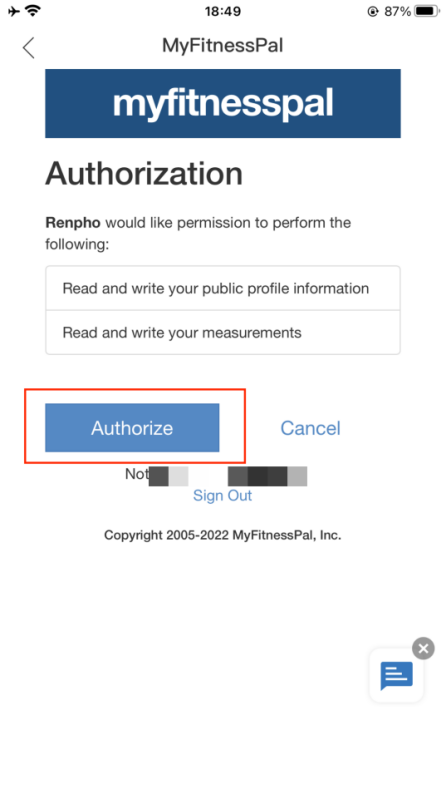
- c. Click the "Authorize" button.
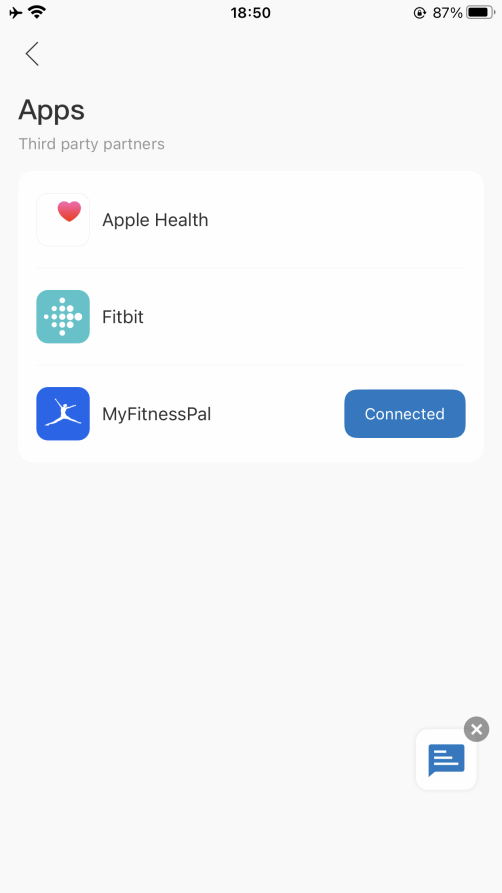
- d. It will show "Connected" on the page.
How can I view the measurement and share progress?
Trend
All measurement data can be viewed as a graphed trendline on a weekly, monthly, and yearly basis. Or view your data change trendline by your preferred time range.


History
Filter data entries by date to check out the history of your measurements. You can also choose which measurement entries you wish to export.

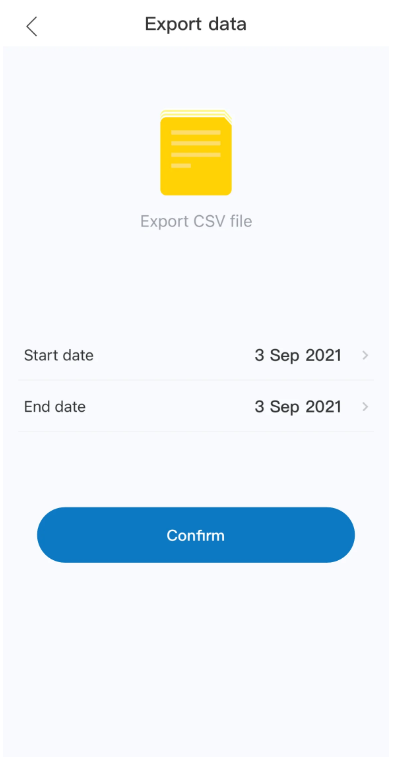
How to add “Measurement Users” or “Friends”?
Q1: What’s the difference between “Measurement Users” and “Friends”?
A: Measurement Users are different users using one scale, such as family members or roommates.
Friends is another user using other Renpho scale, you can only have the access to view his/her data. Keep motivated with your friends!
Q2: How to add/delete a scale user under my account?
A: 1) Open the Renpho Health app and the "Body Fat Scale" homepage.
2) Tap/select "Settings" in the bottom right.

3) Tap/select "User Management" you can add user(s) - Add members.



To delete an account, swipe the account to the left and select "Delete".

Q3: How to add/delete friends under my account?
A: 1) Open the Renpho Health app and click the "Me" in the bottom right.

2) To add friends, tap/select "Friends" you can add user(s) - add friends, then enter Renpho friends' account and Confirm.




3) To delete friends, tap/select "Delete friend" on Friends page.

Baby Holding Mode
Baby Holding Mode
1. In the "User management" interface, add Baby User. Then fill in your baby's information.
2. Go back to the weighing interface and choose "Baby weighing".



3.Three steps to get your baby's weight measurement:
- Step 1: Adult weighs first, stay still until the data is stable, then step off the scale.
- Step 2: Hold your baby, then step onto the scale again and stay still.
- Step 3: The system will automatically calculate your baby's weight.
-

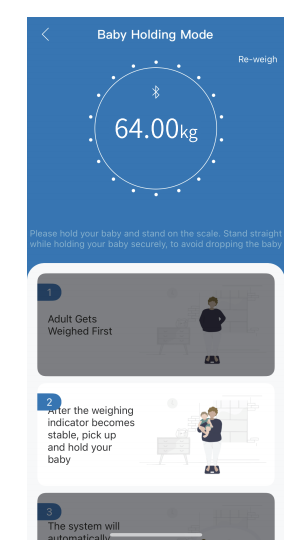

Note: This function does not support measuring infants under 4.4lb/2kg.
Frequently Asked Questions
1. How can I turn on the scale?
Turn ON the switch on the back of the scale.
2. Do I need to replace the battery?
No, you don’t. The scale is powered by light energy (daylight and artificial light).
3. How can I charge the scale?
Place the scale in a well-lit area. The stronger the light intensity is, the faster the scale obtains power.
Note: Do Not cover the panel.
4. How can I know the current battery level?
Check the battery percentage on the scale’s display. 100% means that the scale is at full charge.
5. How can I know the current light intensity?
Check the number of“ ”on the scale’s display. The more “
”on the scale’s display. The more “ ” there are, the stronger the light intensity is.
” there are, the stronger the light intensity is.
Note: Do Not cover the panel.
6. How should I maintain the scale when it is not in use?
Turn OFF the switch on the back of the scale for prolonged use when it is not in use for a long time.
7. Why does the scale stop working?
The scale may have run out of power.
a. Place the scale in the sun to obtain power. Ensure that the panel is not covered.
b. It is recommended to turn OFF the switch on the back of the scale for prolonged use when it is not in use for a long time.
Customer Service
Please feel free to contact us if you have any questions or concerns.
RENPHO Customer Service Team guarantees a quick response and hassle-free solutions to any issue you may have within business hours.
TEL:
+1(844) 417 0149 (US ONLY) Monday-Friday 9:00AM-4:30PM
1800 MY RENPHO (1800 69 7367) (AU ONLY) Monday-Friday 9:00AM-6:00PM (AEST)
44-743-466-6088 (UK ONLY) Monday-Friday 9:00am-5:00pm ( GMT )
Email:
support@renpho.com (US&CA)
support-au@renpho.com (AU)
support-eu@renpho.com (EU)
Warranty Policy
Your RENPHO product purchase is covered by a one year limited manufacturer warranty from the date of delivery. For warranty terms and conditions, please visit:
https://renpho.com/pages/warranty-terms-and-conditions
Note: Product registration is not required for the warranty. If you choose not to register your product, it will not diminish the product warranty.
FCC Regulatory Compliance
This device complies with part 15 of the FCC Rules. Operation is subject to the following two conditions:
- (1) This device may not cause harmful interference, and
- (2) This device must accept any interference received, including interference that may cause undesired operation.
Warning: changes or modifications not expressly approved by the party responsible for compliance could void the user’s authority to operate the equipment.
Note: This equipment has been tested and found to comply with the limits for a Class B digital device, pursuant to Part 15 of the FCC Rules. These limits are designed to provide reasonable protection against harmful interference in a residential installation. This equipment generates, uses and can radiate radio frequency energy and, if not installed and used in accordance with the instructions, may cause harmful interference to radio communications. However, there is no guarantee that interference will not occur in a particular installation.
If this equipment does cause harmful interference to radio or television reception, which can be determined by turning the equipment off and on, the user is encouraged to try to correct the interference by one or more of the following measures:
- - Reorient or relocate the receiving antenna.
- - Increase the separation between the equipment and receiver.
- - Connect the equipment into an outlet on a circuit different from that to which the receiver is connected.
- - Consult the dealer or an experienced radio/TV technician for help.
RF Exposure Compliance This equipment complies with FCC radiation exposure limits set forth for an uncontrolled environment. This transmitter must not be co-located or operating in conjunction with any other antenna or transmitter.
ISED Regulatory compliance
This device contains licence-exempt transmitters that comply with Innovation, Science and Economic Development Canada’s licence-exempt RSS(s). Operation is subject to the following two conditions:
- (1)This device may not cause interference.
- (2)This device must accept any interference, including interference that may cause undesired operation of the device.




































