As the RENPHO app becomes part of your daily routine, it’s easy to become laser focused on the features you use frequently while forgetting about the little details that also matter. It could be as simple as being able to upload a profile photo or adding a guest member account for that friend who came round for a visit! These are the top 5 things you didn’t know that can actually improve your RENPHO app experience.
1. Create New Members and Monitor Your Family’s Health in One App
We value the privacy of each user which is why we recommend every member create an individual RENPHO account to track their own personal data. These members can then share their weight history with others by adding them as friends.
However, we have also included a feature that allows new member accounts to be created and tethered to the main user account so the data can be stored in one place on the same app. This is especially useful for those looking to monitor the health of elderly and less tech-savvy family members. The only difference is your nan might call you up and ask you for updates on their health—which is not a bad thing to be honest!

Here’s how to create a new member:
1) Select My Account and click Add a Member
2) Select Add Measurement User
3) Compete the personal details and click Confirm to complete the set up (Creating a RENPHO account is entirely optional and simply ensures that all data logged is safely backed up in case of error).
2. Export Your Health Data into an Excel Spreadsheet
For the number crunchers out there, the ability to export data and create customized graphics and visualisations using your personal health information is a must-have feature! Showcase the different stages of your fitness journey by exploring a playground of data and digits from your RENPHO account or simply export your data as a personal backup!

Here’s how you can export your health data:
1) For RENPHO and RENPHO Health app users: Click Trends in the lower left corner
2) For RENPHO and RENPHO Health app users: Tap the upper right corner icon to view History Data
3) For RENPHO app users: Tap Select Data at the top of the page
For RENPHO Health app users: Select the start date and the end date you want to export.
4) For RENPHO app users: Click the upper right icon, select the start date and the end date you want to export, then click the lower left icon to export
For RENPHO Health app users: Tap Export data at the bottom of the page
3. See a One-Page Summary of Your Health
Do you prefer to see all your statistics in one place? This option is ideal if you just want the hard numbers without needing to fiddle with any graphs. The data report is a simple medical update of your latest readings and can even be used to compare your latest body analysis with an earlier record in your personal history.

This is how you can access this page:
1) For RENPHO app users: Click Measurements in the lower left corner
For RENPHO Health app users: Click Trends in the lower left corner
2) For RENPHO app users: Tap the upper right corner icon and select Share
For RENPHO Health app users: Tap See details located just above the weight metrics
3) For RENPHO app users: From here you can see a complete one-page breakdown of your latest body analysis data and comparison with a previous date. If you want to change the comparison date, visit the Trends tab and click the upper right icon to modify the historical date
For RENPHO Health app users: From here you can see a complete one-page breakdown of your latest body analysis data
4. You Can Compare Your Measurements Taken in AM vs PM
If tracking morning and evening measurements matter, you can filter your measurements by the time you weighed yourself. This is effective for people who want to track specific changes within their body at an incremental level. Please note, that we recommend users take an AM and PM reading on the same date for a 1:1 comparison of dates when flicking between AM and PM.
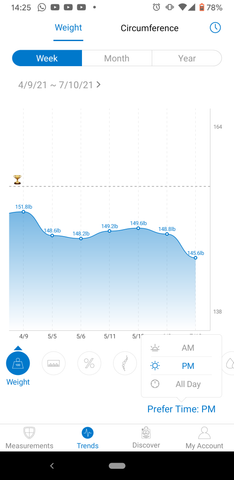
Here’s how to access AM and PM measurements:
1) Click Trends in the lower left corner
2) Tap Prefer Time: All Day in the lower right corner
3) From here select either AM or PM and the graph will reveal only measurements logged in the first or latter 12 hours of the day
5. Change App Theme Colors
Here’s a fun one! Did you know you can change your theme colors from the default RENPHO blue? Personalize your home page and reflect your inner style with a selection of vivid colors including green, orange, purple and pink.



Bonus: You Can Sync the Renpho App with a RENPHO Smart Tape Measure
That’s right! The RENPHO app doesn’t just work with the Smart Body Fat Scale, it’s also compatible with the RENPHO Smart Tape Measure. This is the best way to get an accurate reading of your health on top of tracking your physical progress goals made along the way (whether weight loss, baby bump or muscle growth)!
The 9 essential preset measurements (including Biceps, Waist, Hip etc) can be accessed by clicking “Circumference” in the Measurements tab.

Are there any secrets and life hacks we've missed? Share with us on social media and use hashtag #RENPHO to let us know!
Renpho Health Tips
-

RENPHO Body Fat Scale: Normal Mode or Athlete Mode, Which Is Right for You?
Jun 28, 2021
Read more >
-

How to Pair the RENPHO Smart Body Fat Scale to the RENPHO Health App
Jun 17, 2021
Read more >
-

What is Body Composition?
Aug 03, 2020
Read more >
-

What is Renpho Athlete Mode? Should You Turn It On?
Aug 03, 2020
Read more >
-

How Does The RENPHO Smart Scale Work? How Are They Different From Each Other?
Aug 03, 2020
Read more >




































