RENPHO Inview Smart Scale User Manual
RENPHO INVIEW SMART SCALE USER MANUAL
This manual is for following scale models: R-A006
Precaution For Use
Safety Precautions
When using this scale, certain basic safety precautions must be followed.
1. The scale should not be used to diagnose or treat any medical condition. You should always consult a doctor prior to undertaking any diet or exercise program.
2. Any persons who may be pregnant, suffer from osteoporosis, have a pacemaker, artificial joints, portable ECG or other metal devices implanted in their body are advised against using this product. If doing so, please use for weight measurement exclusively and wear shoes in order to bypass the electric current when stepping on the scale for measurement.
3. All body composition data is for reference and should not be used as a substitute for advice from a licensed health care professional.
4. If the scale malfunctions, first check the battery power. Replace the batteries as necessary.
5. Check the device before each use. Do not use the device if damaged. The continuous use of a damaged unit may cause injury or inaccurate results.
6. Please keep the scale dry. Take caution when using the scale on wet and slippery surfaces.
7. The scale is fragile, please handle it with care.
8. This scale is a high-precision measuring device. Never jump on, stomp on, or disassemble the scale. Handle it carefully to avoid breakage.
9. The scale is not waterproof; never immerse the scale in water. To clean the surface, use a damp cloth or glass cleaner. Do not use soap or other chemical cleaning agents.
10. Always use the scale on a solid, flat surface and ensure the scale is kept completely still while weighing.
11. Do not put heavy objects on the scale when not in use.
12. This scale has been designed for household use only and is not intended for medical or commercial use.
13. To prevent interference or danger, do not use the device in an environment near equipment with strong electromagnetic fields.
14. Do not attempt to disassemble the scale for any reason.
Important
Recalibration:
If the scale has been moved or turned upside down, it must be recalibrated to ensure accurate results.
- 1. Please place your scale in a firm and flat, stable location. Avoid any carpeting.
- 2. Place one foot on the scale to wake it up.
- 3. When the monitor shows digits, remove your foot.
- 4. Then the scale will show "CAL" then "0.0" or "0.00". The recalibration process is complete.
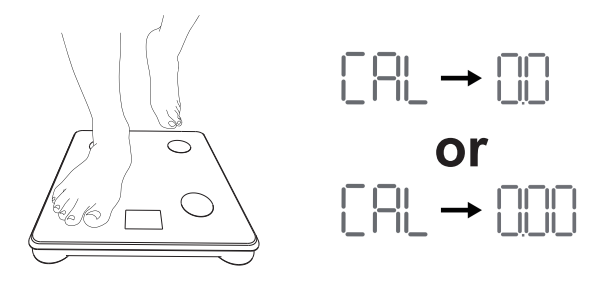
Know Your Renpho Scale
1. Specification
|
Model |
R-A006 |
|||||
|
Weight Range |
6.6-400Ibs / 3-180kg |
|||||
|
Division |
0.2lb / 0.05kg |
|||||
|
Batteries |
3 x 1.5V AAA |
|||||
|
Product Size |
11.2 x 11.2 x 0.96inch |
285 x 285 x 24.5mm |
||||
|
Product Weight |
2.9lbs / 1.3kg |
|||||
Accuracy Range:
|
50kg ± 0.3kg |
100kg ± 0.4kg |
150kg ± 0.5kg |
|
1101b ± 0.661b |
2201b ± 0.881b |
3301b ± 1.11b |
2. LCD Display

3. Display Instruction

Getting Started
STEP 1
Before use:
Install the AAA batteries correctly; one set is included in the package.

Note:
1. Insert AAA batteries as indicated by the polarity symbols (+ and -) marked inside.
2. The original batteries provided are NOT rechargeable. DO NOT attempt to recharge the batteries.
3. If "LO" appears on the display, please replace the batteries.
STEP 2
Use the scale in a flat and stable location. Avoid any carpeting or uneven flooring.

STEP 3
Download and install the free "Renpho Health" App to your smartphone.

Note: Due to continuing updates and improvements, the "Renpho Health" App may appear slightly different.
STEP 4
Open the App and follow set-up and pairing instructions:
a. Register your account in the Renpho Health App using e-mail. You may also login using Guest mode if you do not wish to register.
b. Enable Bluetooth on your smart phone.
- For iOS users, iOS 13 or later requires Bluetooth permissions:
- 1. Go to setting;
- 2. Scroll Down to find the Renpho Health App;
- 3. Switch on the Bluetooth permission.
- For Android users, make sure your location is turned on for Android 6.0 or later.
- Note:
- 1. Phone setting can not connect the scale, please go to "Renpho Health" App for connection.
- 2. You need to connect to "Renpho Health" App and complete your profile information. Otherwise, your "Body Fat" result will not show on the scale.
STEP 5
Pairing the RENPHO scale with the App.
Method 1

a. Step onto the scale with bare and dry feet on the scale’s conductive area. Wait the screen to light up.

b. Tap the “Pair” to pair the scale with the App.
Method 2

a. Tap "Add device" on the top right corner of the Healthy page.

b. Tap "Body Fat Scale".

c.Step on the scale with bare and dry feet on the scale's electrodes.

d. After the device name shows up, tap "+" to add the device.

e. Keep standing on the scale for 5-10 seconds. Pairing is successful when your metrics appears on the Renpho Health App.
Integrate with Multiple Fitness App (For Android)
For Android
1. Google Fit

- a. Find the "Apps" on the page "Me", and find "Google Fit" in the list.

- b. Turn on the "Google Fit" button

- c.Login to your Google account.

- d.After the connection has been established, the data "Weight" will sync to Google Fit.
2. Fitbit

- a. Find the ""Apps"" on the page "Me", and find "Fitbit" in the list.

- b. Turn on the "Fitbit" button.

- c. Login to your Fitbit account.

- d. Click "Allow" to access the Fitbit App.

- e. After connection, the data (Weight, Body Fat %, BMI) will sync to the Fitbit app. You can view both on the app and web.
3. Samsung Health
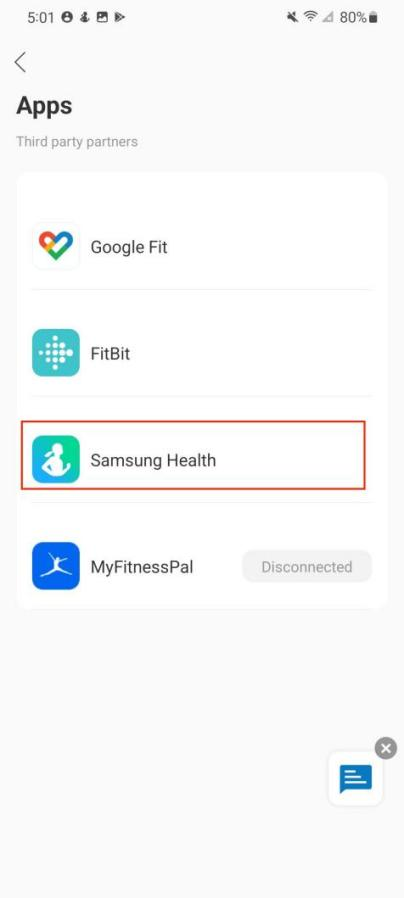
- a. Find the "Apps" on the page "Me", and find "Samsung Health" in the list.

- b. Turn on the "Samsung Health" button.

- c. Allow "All permissions", then click "Done".

- d. Try using the app again. Data from the Renpho Health app should now sync with Samsung Health.
4. MyFitnessPal

- a. Find the "Apps" on the page "Me", and find "MyFitnessPal" in the list.

- b. Login to your MyFitnessPal account.

- c. Click the "Authorize" button.

- d. It will show "Connected" on the page.
Integrate with Multiple Fitness App (For IOS)
For IOS
1. Apple Health

- a. Open the Apple Health, tap profile icon in Summary.

- b. Find Privacy, then tap apps.

- c. Find Renpho Health in Apps, then tap it.
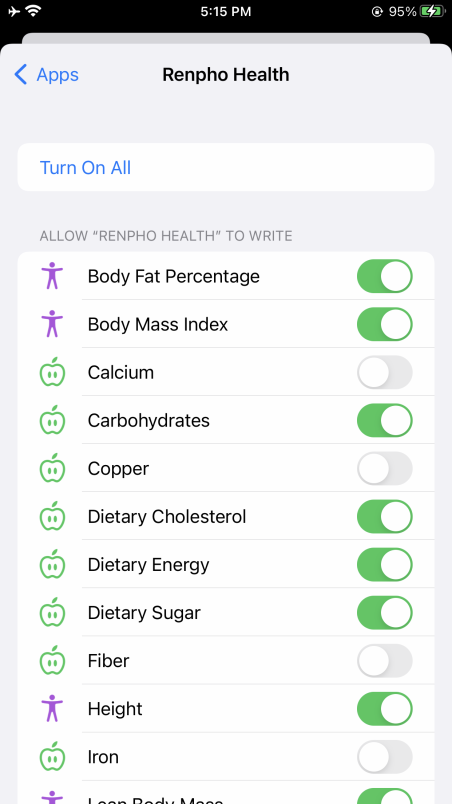
- d. Tap "Turn On All" or tap the data what you want to sync to Apple Health.
2. Fitbit

- a. Find the "Apps" on the page "Me", and find "FitBit" in the list.

- b. Turn on the "Fitbit" button.
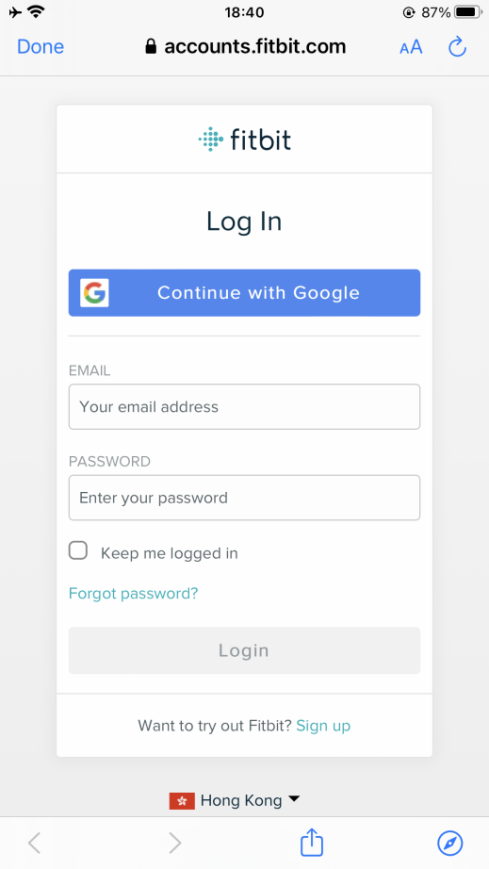
- c. Login to your Fitbit account.

- d. Click "Allow" to access the Fitbit App.
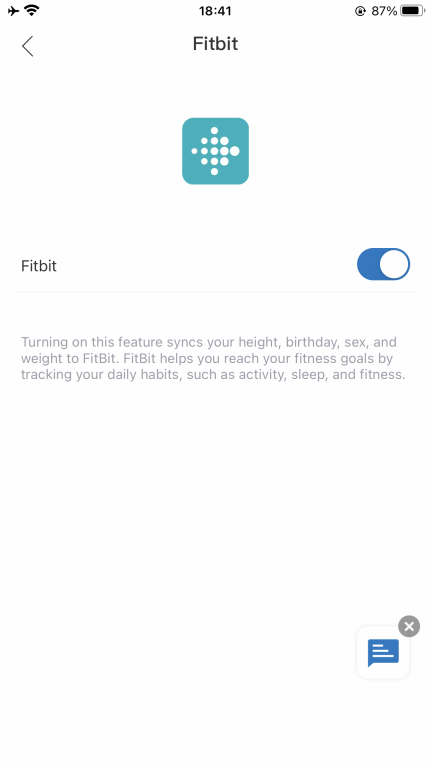
- e. After connection, the data (Weight, Body Fat %, BMI) will sync to the Fitbit app. You can view both on the app and web.
3. MyFitnessPal

- a. Find the "Apps" on the page "Me", and find "MyFitnessPal" in the list.
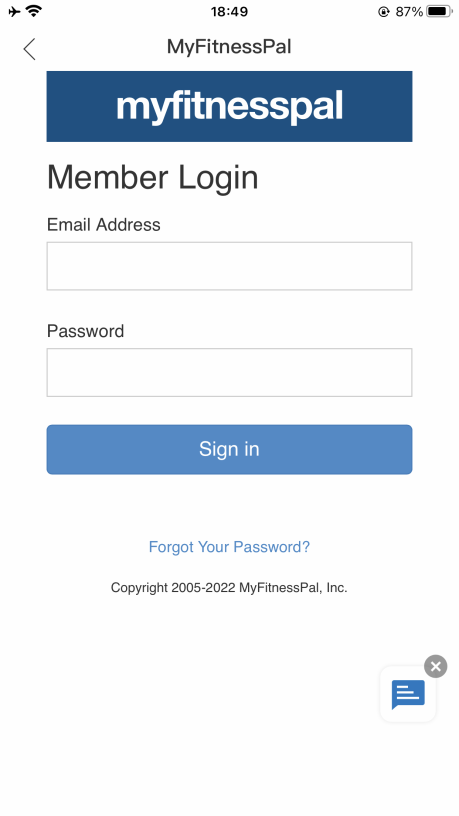
- b. Login to your MyFitnessPal account.
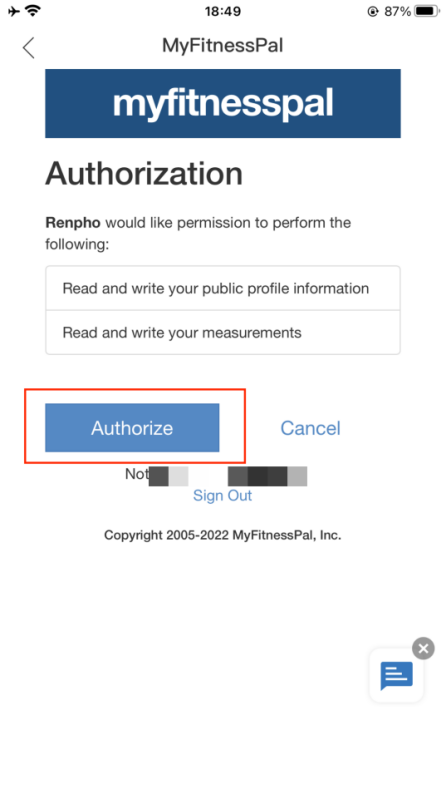
- c. Click the "Authorize" button.
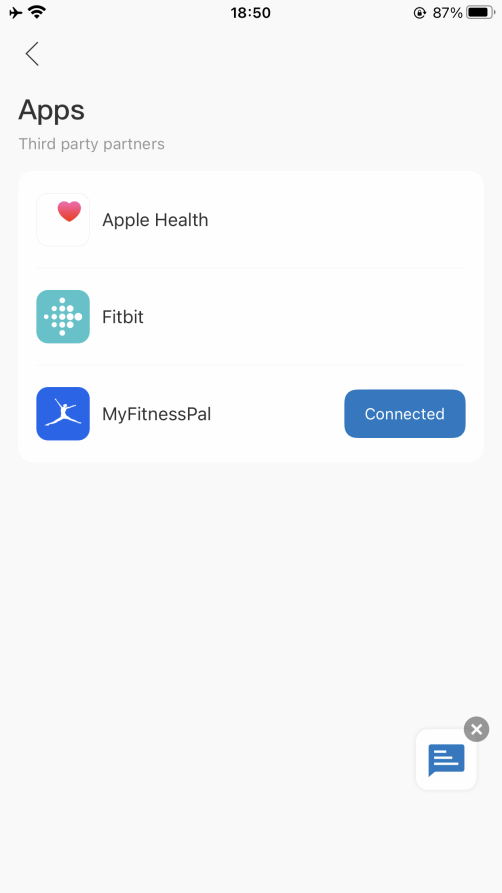
- d. It will show "Connected" on the page.
How can I view the measurement and share progress?
Trend
All measurement data can be viewed as a graphed trendline on a weekly, monthly, and yearly basis. Or view your data change trendline by your preferred time range.


History
Filter data entries by date to check out the history of your measurements. You can also choose which measurement entries you wish to export.

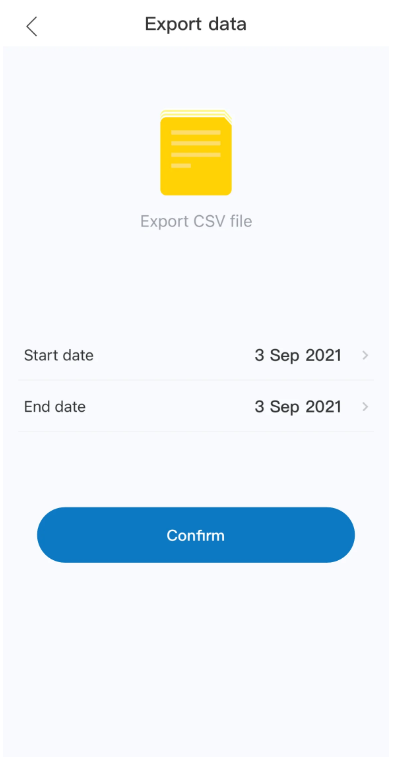
How to add “Measurement Users” or “Friends”?
Q1: What’s the difference between “Measurement Users” and “Friends”?
A: Measurement Users are different users using one scale, such as family members or roommates.
Friends is another user using other Renpho scale, you can only have the access to view his/her data. Keep motivated with your friends!
Q2: How to add/delete a scale user under my account?
A: 1) Open the Renpho Health app and the "Body Fat Scale" homepage.
2) Tap/select "Settings" in the bottom right.
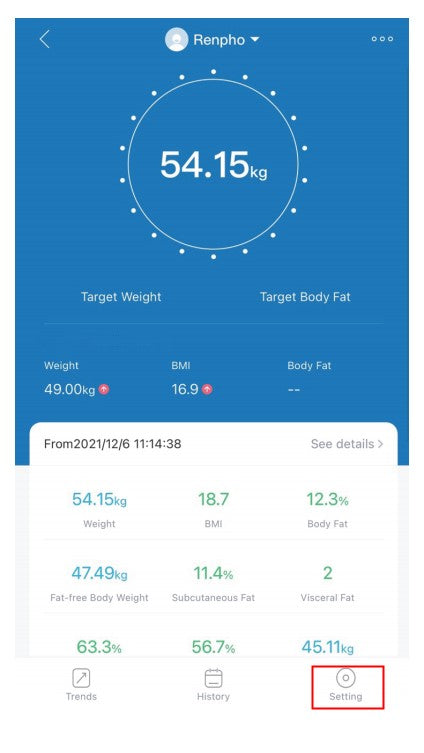
3) Tap/select "User Management" you can add user(s) - Add members.



To delete an account, swipe the account to the left and select "Delete".

Q3: How to add/delete friends under my account?
A: 1) Open the Renpho Health app and click the "Me" in the bottom right.

2) To add friends, tap/select "Friends" you can add user(s) - add friends, then enter Renpho friends' account and Confirm.




3) To delete friends, tap/select "Delete friend" on Friends page.

Baby Holding Mode
Baby Holding Mode
1. In the "User management" interface, add Baby User. Then fill in your baby's information.
2. Go back to the weighing interface and choose "Baby weighing".



3.Three steps to get your baby's weight measurement:
- Step 1: Adult weighs first, stay still until the data is stable, then step off the scale.
- Step 2: Hold your baby, then step onto the scale again and stay still.
- Step 3: The system will automatically calculate your baby's weight.
-

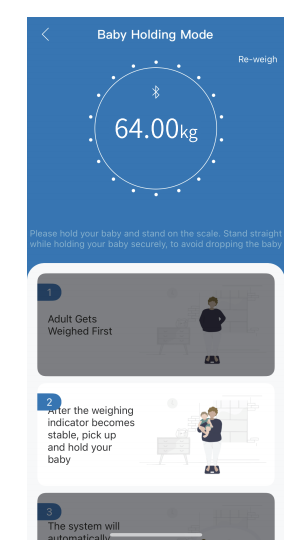

Note: This function does not support measuring infants under 4.4lb/2kg.
Frequently Asked Questions
1. Why isn't the scale detecting body fat and/or other data?
- - Ensure your feet are dry and bare.
- - Stand firmly on the scale with feet apart, facing the LED digital display.
- - Wait about 15s for the weighing process to finish.
- - If not, try applying moisturizer to your feet and measure again.
- - Ask another person to step on the scale and see if the body fat data works for them.
2. I have registered an account on the RENPHO website, why can't I log into the App?
Because the RENPHO website and Renpho Health App are two different systems, you must create an account for the App. If the regular connection to Bluetooth failed, please try the below steps:
- 1) Reset the scale.
- Take out one battery for 5 seconds and put it back in.
- 2) Reset the Bluetooth connection.
- Ensure Bluetooth and GPS (Android only) are enabled on your phone.
- A. Open “Renpho Health” App.
- B. Step one foot on the scale surface to wake it up.
- C. After a few seconds of loading, the scale model number will appear, tap it.
- D. Step on the scale again to complete the pairing.
3. If the regular connection to Bluetooth failed, please try the below steps:
- 1) Reset the scale.
- Take out one battery for 5 seconds and put it back in.
- 2) Reset the Bluetooth connection.
- Ensure Bluetooth and GPS (Android only) are enabled on your phone.
- A. Open "Renpho Health" App.
- B. Step one foot on the scale surface to wake it up.
- C. After a few seconds of loading, the scale model number will appear, tap it.
- D. Step on the scale again to complete the pairing.
4. Why is my body weight not accurate?
If you think you are getting an inaccurate weight measurement, please try the below steps to fix the problem inaccurate issues:
- 1) Place the scale on a hard and flat surface. Softer floors such as carpets would cause inaccuracies.
- 2) Step on the scale with one foot until the LED screen lights up. Then step off and wait for the LED screen to display "CAL" When "0.00" is displayed, the scale is calibrated and you could step on it for measurement.
- 3) During the measurement, try to keep your weight centered directly above and over the scale as much as possible.
- 4) Try waiting for the scale to auto-shutoff (about 10 seconds) and you should be able to view accurate results via the app.
If you think you're still getting inaccurate results, it may be caused by the following factors:
- A. A type of internal error. Try resetting the scale by taking one battery out for 5 seconds and putting it back in.
- B. The unbalanced surface such as carpet could also cause inaccurate results. Always try using the scale on a flat surface.
- C. Check the legs/pads of the scale for any obstruction that may cause an imbalance.
5. Why my scale won't turn on?
Please make sure the batteries is placed correctly, if it is, please put a different set of batteries in the scale and try stepping on it again. If the scale still won't turn on, please contact us via [Contact Us] menu.
6. No body fat measured when weighing, what's wrong?
Step on with dry and bare feet.
Ensure Bluetooth is enabled and working.
Ensure personal data is entered.
7. How to restart the scale?
First, take one of the batteries out of the scale.
Then, put back the batteries and wait for 5 seconds. Now the scale has been automatic restart, you can step onto the scale.
8. Is Body composition inaccurate?
Body composition analysis is an inexact science, regardless of the manufacturer or method of measurement. Because your scale combines the measurements it takes with variables stored in your user profile according to our algorithm, the numbers you see may vary from those you see using other measurement methods - which is completely normal. When you're measuring body composition, it's more important to pay attention to overall trends than day-to-day numbers.
9. How to change the unit?
Please go to Renpho Health App, "Weight Homepage>Setting>Units" to change units.
10. How do I trust that my data is secured?
We know that the information you share with us is sensitive, and it's important to us that we honor your trust. Your scale creates a secure, one-to-one connection to your account on a device of your choice to sync your results, which are then backed up to our servers. We don't allow any third parties access to your data unless required by law.
11. When do I change the batteries?
When you step on the scale and it shows "LO", it means low batteries, it requires you to change batteries.
Customer Service
Please feel free to contact us if you have any questions or concerns.
RENPHO Customer Service Team guarantees a quick response and hassle-free solutions to any issue you may have within business hours.
TEL:
+1(844) 417 0149 (US ONLY) Monday-Friday 9:00AM-4:30PM
1800 MY RENPHO (1800 69 7367) (AU ONLY) Monday-Friday 9:00AM-6:00PM (AEST)
44-743-466-6088 (UK ONLY) Monday-Friday 9:00am-5:00pm ( GMT )
Email:
support@renpho.com (US&CA)
support-au@renpho.com (AU)
support-eu@renpho.com (EU)
Warranty Policy
Your RENPHO product purchase is covered by a one year limited manufacturer warranty from the date of delivery. For warranty terms and conditions, please visit:
https://renpho.com/pages/warranty-terms-and-conditions
Note: Product registration is not required for the warranty. If you choose not to register your product, it will not diminish the product warranty.
FCC Regulatory Compliance
This device complies with part 15 of the FCC Rules. Operation is subject to the following two conditions:
- (1) This device may not cause harmful interference, and
- (2) This device must accept any interference received, including interference that may cause undesired operation.
Warning: changes or modifications not expressly approved by the party responsible for compliance could void the user’s authority to operate the equipment.
Note: This equipment has been tested and found to comply with the limits for a Class B digital device, pursuant to Part 15 of the FCC Rules. These limits are designed to provide reasonable protection against harmful interference in a residential installation. This equipment generates, uses and can radiate radio frequency energy and, if not installed and used in accordance with the instructions, may cause harmful interference to radio communications. However, there is no guarantee that interference will not occur in a particular installation.
If this equipment does cause harmful interference to radio or television reception, which can be determined by turning the equipment off and on, the user is encouraged to try to correct the interference by one or more of the following measures:
- - Reorient or relocate the receiving antenna.
- - Increase the separation between the equipment and receiver.
- - Connect the equipment into an outlet on a circuit different from that to which the receiver is connected.
- - Consult the dealer or an experienced radio/TV technician for help.
RF Exposure Compliance This equipment complies with FCC radiation exposure limits set forth for an uncontrolled environment. This transmitter must not be co-located or operating in conjunction with any other antenna or transmitter.
ISED Regulatory compliance
This device contains licence-exempt transmitters that comply with Innovation, Science and Economic Development Canada’s licence-exempt RSS(s). Operation is subject to the following two conditions:
- (1)This device may not cause interference.
- (2)This device must accept any interference, including interference that may cause undesired operation of the device.




































