

User Manual for Renpho Bluetooth Body Fat Scale
This manual is for following scale models: ES-CS20M-W、ES-CS20M、ES-32MD
The scale is specially designed to test your Weight, Body Water, Bone Mass, Metabolic Age, BMI, Body Fat, Subcutaneous Fat, Visceral Fat, Skeletal Muscle, Muscle Mass, Protein, BMR, Fat-free Body Weight. It works with the "Renpho Health" App and can be used as a helpful tool to control your weight.
Precaution For Use
When using this device, certain basic precautions should be always followed:
1. The scale is for household use only and not for medical or commercial use.
2. Any persons who may be pregnant, suffer from osteoporosis, have a pacemaker, artificial joints, portable ECG or other metal devices implanted in their body are advised against using this scale. If doing so, please use it for weight measurement only and wear shoes to bypass the electric current when stepping on the scale for measurement.
3. All body composition data is for reference and should not be used as a substitute for advice from a licensed health care professional.
4. Do not overload the scale (Max. Capacity: 400lb / 180kg).
5. Check the scale before each use. Do not use the scale if damaged. The continuous use of a damaged scale may cause inaccurate results or injury.
6. If the scale malfunctions, first check the battery power. Replace the batteries if necessary.
7. To ensure accuracy, use the scale on a solid, flat and dry surface.
8. Do not stand on the edges of the scale or jump on the scale to avoid any injury.
9. The scale is a fragile and high-precision measuring device. Never jump on, stomp on, or disassemble the scale. Handle it carefully to avoid breakage.
10. The scale is not waterproof. Keep it dry and never immerse it in water. To clean the surface, use a damp cloth or glass cleaner. Do not use soap or other chemical cleaning agents.
11. To prevent interference or danger, do not use the scale in an environment near equipment with strong electromagnetic fields.
12. Do not expose the scale to direct sunlight or use the scale in high temperatures or extremely humid areas. Place the scale in a cool, dry place when not in use.
13. Do not attempt to disassemble the scale for any reason, otherwise, the warranty may be void.
Know Your Renpho Scale
|
Battery Model |
AAA Battery Model |
|
|
Model |
ES-CS20M |
|
|
Size |
11inch*11inch*1inch |
280mm*280mm*25.4mm |
|
Batteries |
3 × 1.5V AAA (included) |
|
|
Capacity |
0.4-400lb / 0.2-180kg |
|
|
Division |
<100kg: 0.05kg; ≥100kg: 0.1kg |
<220lb: 0.2lb; ≥220lb: 0.2lb |
|
Unit |
Lb/kg/st/st+lb ( Switch via Renpho Health App in the Settings) |
|


Measurement
1. Ensure the scale is placed on a flat, solid and even surface.
2. Pair the scale with the Renpho Health App.
3. After calibrating the scale, step on the scale’s conductive areas with bare and dry feet.
4. Stand and keep still until the weight measurement flashes twice and “ ” appears on the display to indicate the scale is detecting the body fat. When the display shows “8888” and “
” appears on the display to indicate the scale is detecting the body fat. When the display shows “8888” and “ ”and then “0000”, it indicates body fat detecting is complete and you can view your data of BMI and body fat on the scale’s display directly.
”and then “0000”, it indicates body fat detecting is complete and you can view your data of BMI and body fat on the scale’s display directly.

- Measure weight, BMI and body fat
Connected to the App on first use to activate the user identification feature and measure with bare and dry feet. (Display as shown)

- Measure weight and BMI only
Connected to the App on first use but wear shoes when measuring. (Display as shown)

- Measure weight only
a. Measure with bare feet but never connected to the App to use before. (Display as shown)

b. Never connected to the App to use before and wear shoes when measuring. (Display as shown)

Tips:
· To directly obtain your data of weight, BMI and body fat from the scale’s display rather than the App, you must connect the scale to the Renpho Health App to complete the first measurement for subsequent user identification.
· It is recommended to use the scale at the same time and under the same condition each time to ensure accuracy.
Getting Started
Before use:
Install the provided 3 AAA batteries correctly into the battery compartment on the back of the scale.

Note:
· Do not mix used and new batteries.
· The batteries provided are NOT rechargeable. DO NOT attempt to charge the batteries.
· If “Lo” appears on the display, please replace the batteries.
* Pair the scale with the Renpho Health App and complete one measurement to activate user identification. Once activated, you can view your weight, BMI and body fat on the scale's display directly without the App.
1) Download the App
Scan the QR code or search for “Renpho Health” on the Apple App Store or Google Play to download the Renpho Health App.

* Apple and the Apple Logo are trademarks of Apple Inc., registered in the U.S. and other countries.
Google Play is a trademark of Google LLC.
Note:
Due to continuing updates and improvements, the “Renpho Health” App may appear slightly different.
2) Log in / Sign up
a. Log in directly with an existing RENPHO App account.
b. If you don’t have any RENPHO App account, tap “Sign up”. Register a new account for Renpho Health App using your email address and complete your profile information.
3) Add Device
Before adding the device, enable Bluetooth on your smartphone.
For iOS (iOS 12.0 or above), Bluetooth permission is required.
For Android system (Android 7.0 or above), location is also required.
Method 1
a. Step onto the scale with bare and dry feet on the scale’s conductive areas to activate the scale.

b. Open the App, and a window will pop up and tap“Connect”.

Method 2
a. Tap “+” on the top right corner of the “Device” page to pair manually.

b. Tap “Body Fat Scale” and follow the in-the-app instruction.

c. Tap “+”.

Calibrate the scale before each use to ensure accuracy.
a. Place the scale on a flat, solid and even surface. Avoid any carpeting or uneven flooring.
b. Step on the scale to activate it and then step off.
c. The scale will show "CAL" and then "0.0" or "0.00" to indicate the calibrating is complete.
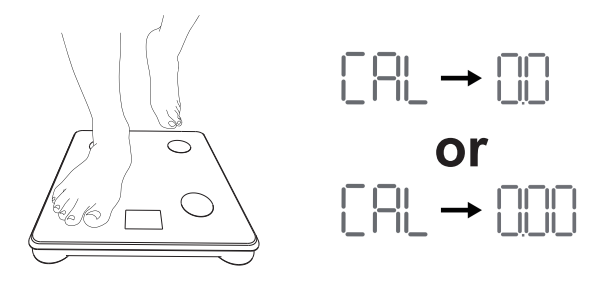
Baby Holding Mode
1. In the "User management" interface, add Baby User. Then fill in your baby's information.
2. Go back to the weighing interface and choose "Baby weighing".



3.Three steps to get your baby's weight measurement:
Note: This function does not support measuring infants under 4.4lb/2kg.
Important
Recalibration:
If the scale has been moved or turned upside down, it must be recalibrated to ensure accurate results.
1. Please place your scale in a firm and flat, stable location. Avoid any carpeting.
2. Place one foot on the scale to wake it up.
3. When the monitor shows digits, remove your foot.
4. Then scale will show "CAL" then "0.0" or "0.00". The recalibration process is complete.
Frequently Asked Questions
Because the RENPHO website and Renpho Health App are two different systems, you must create an account for the Renpho Health App. If the Bluetooth connection fails, please try the following steps:
Your family or friends must log in to the Renpho Health App with their own account and connect the scale to the App to finish the first measurement, or complete their profile information on your App using the “add a member” function and then connect the scale to the Renpho Health App on first use.
Integrate with Multiple Fitness App (For Android)
For Android









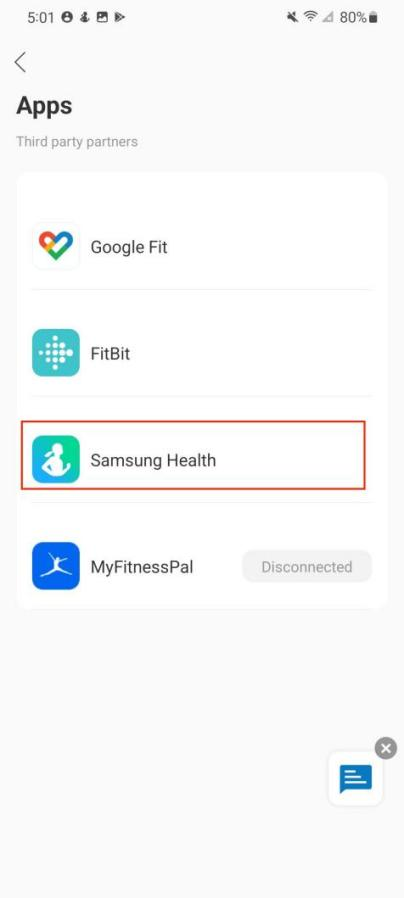







Integrate with Multiple Fitness App (For IOS)
For IOS



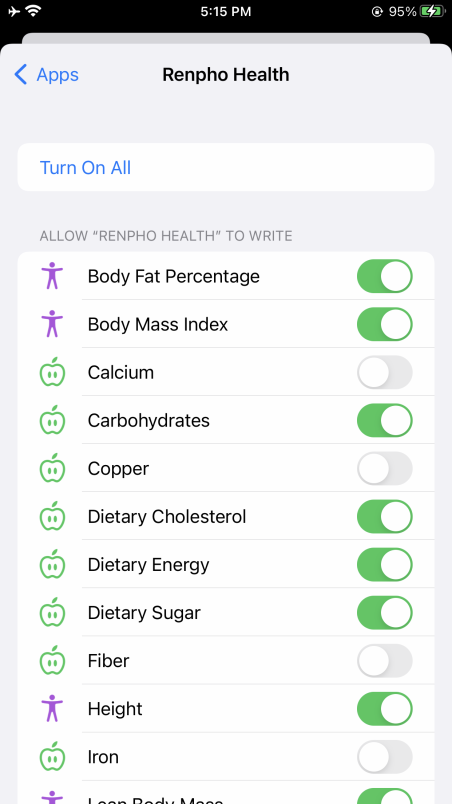


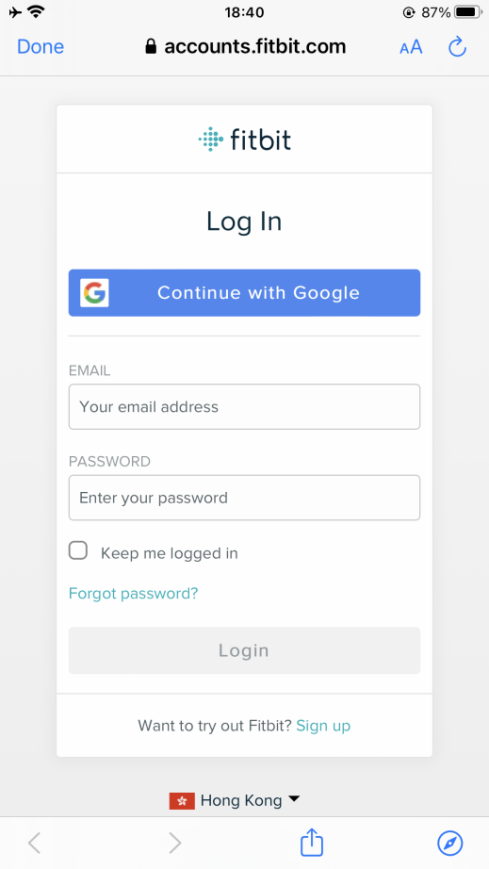

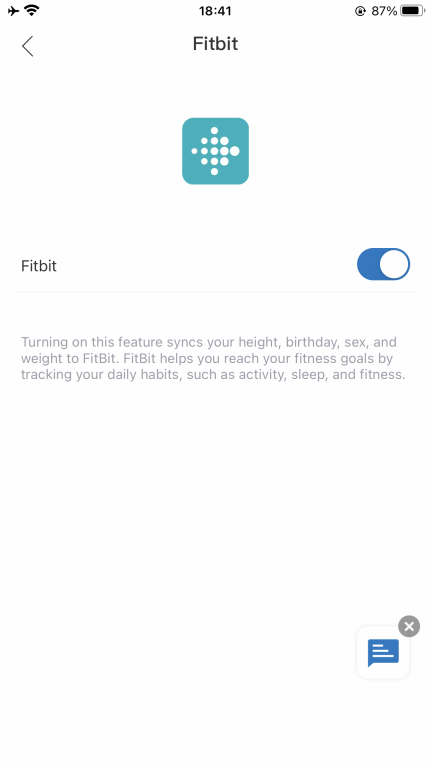

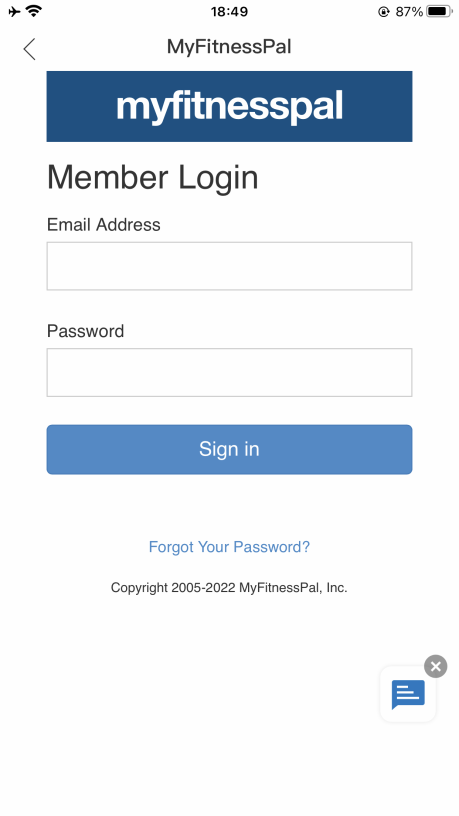
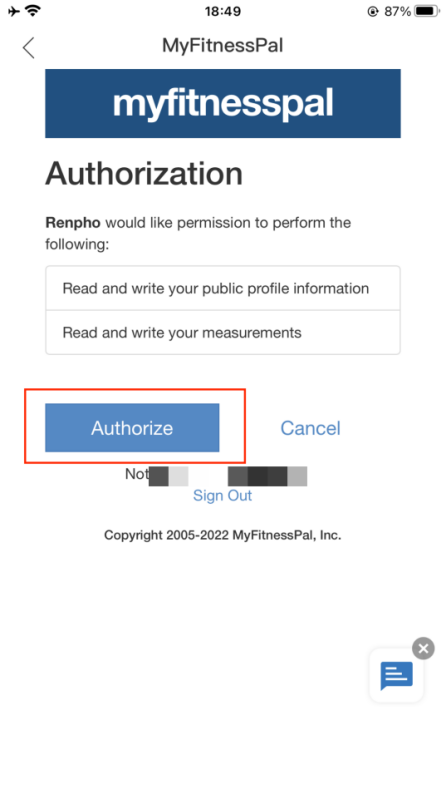
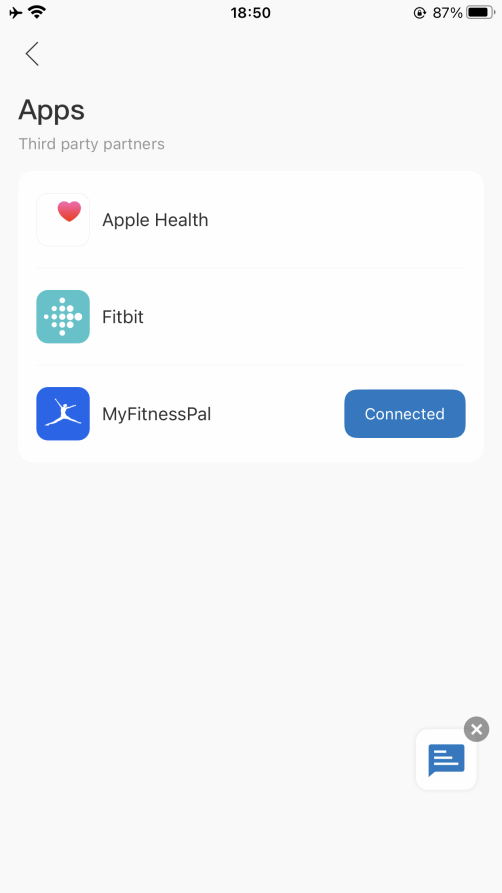
How can I view the measurement and share progress?
Trend
All measurement data can be viewed as a graphed trendline on a weekly, monthly, and yearly basis. Or view your data change trendline by your preferred time range.


History
Filter data entries by date to check out the history of your measurements. You can also choose which measurement entries you wish to export.


How to add “Measurement Users” or “Friends”?
A: Measurement Users are different users using one scale, such as family members or roommates.
Friends is another user using other Renpho scale, you can only have the access to view his/her data. Keep motivated with your friends!
A: 1) Open the Renpho Health app and the "Body Fat Scale" homepage.
2) Tap/select "Settings" in the bottom right.

3) Tap/select "User Management" you can add user(s) - Add members.



To delete an account, swipe the account to the left and select "Delete".

A: 1) Open the Renpho Health app and click the "Me" in the bottom right.

2) To add friends, tap/select "Friends" you can add user(s) - add friends, then enter Renpho friends' account and Confirm.




3) To delete friends, tap/select "Delete friend" on Friends page.

How to add a shortcut for Body Fat Scale to my desktop?
1. Open the Renpho Health app and the "Body Fat Scale" homepage.
2. Tap/select "Settings" in the bottom right.

3. Tap/select "Add to Home Screen".

4. Tap the "Share" button below.

5. Tap/select "Add to Home Screen".

6. Tap/select "add".
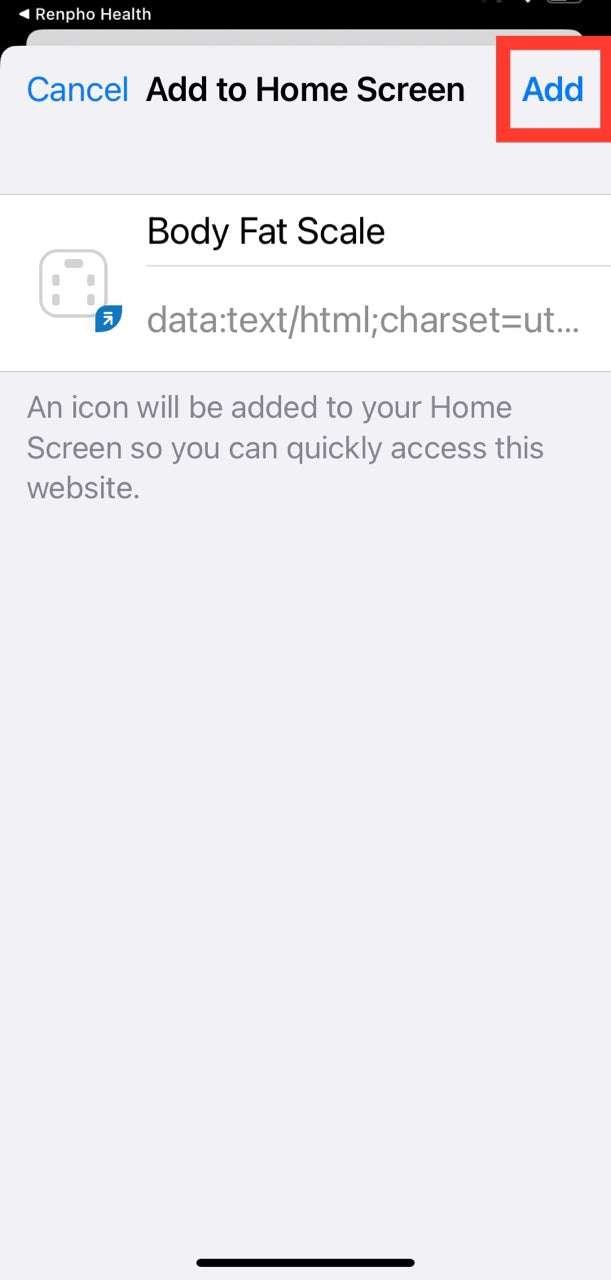

Customer Service
Please feel free to contact us if you have any questions or concerns.
RENPHO Customer Service Team guarantees a quick response and hassle-free solutions to any issue you may have within business hours.
TEL:
+1(844) 417 0149 (US ONLY) Monday-Friday 9:00AM-4:30PM
1800 MY RENPHO (1800 69 7367) (AU ONLY) Monday-Friday 9:00AM-6:00PM (AEST)
Email:
support@renpho.com (US&CA)
support-au@renpho.com (AU)
* For defective products or the return of items, please contact us with your order number within the specified warranty period. DO NOT dispose of any product parts as they may be required for inspection/repair.
Warranty Policy
Your RENPHO product purchase is covered by a one year limited manufacturer warranty from the date of delivery.
For warranty terms and conditions, please visit:
https://renpho.com/pages/warranty-terms-and-conditions
Note: Product registration is not required for the warranty. If you choose not to register your product, it will not diminish the product warranty.
FCC Regulatory Compliance Policy
This device complies with part 15 of the FCC Rules. Operation is subject to the following two conditions:
Warning: changes or modifications not expressly approved by the party responsible for compliance could void the user’s authority to operate the equipment.
Note: This equipment has been tested and found to comply with the limits for a Class B digital device, pursuant to Part 15 of the FCC Rules. These limits are designed to provide reasonable protection against harmful interference in a residential installation. This equipment generates, uses and can radiate radio frequency energy and, if not installed and used in accordance with the instructions, may cause harmful interference to radio communications. However, there is no guarantee that interference will not occur in a particular installation.
If this equipment does cause harmful interference to radio or television reception, which can be determined by turning the equipment off and on, the user is encouraged to try to correct the interference by one or more of the following measures:
RF Exposure Compliance
This equipment complies with FCC radiation exposure limits set forth for an uncontrolled environment. This transmitter must not be co-located or operating in conjunction with any other antenna or transmitter.
ISED Regulatory compliance
This device contains licence-exempt transmitters that comply with Innovation, Science and Economic Development Canada’s licence-ex_x005f empt RSS(s). Operation is subject to the following two conditions:
Le présent appareil est conforme aux CNR d'Industrie Canada applicables aux appareils radio exempts de licence.
L'exploitation est autorisée aux deux conditions suivantes:
(1)l'appareil ne doit pas produire de brouillage, et (2) l'utilisateur de l'appareil doit accepter tout brouillage radioélectrique subi, même si le brouillage est susceptible d'en compromettre le fonctionnement.
This equipment complies with IC RSS-102 radiation exposure limits set forth for an uncontrolled environment.
Cet équipement est conforme aux limites d'exposition aux radiations IC CNR-102 établies pour un environnement non contrôlé.