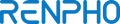Can’t Sync Your Data to the Renpho Health App? Here’s How!
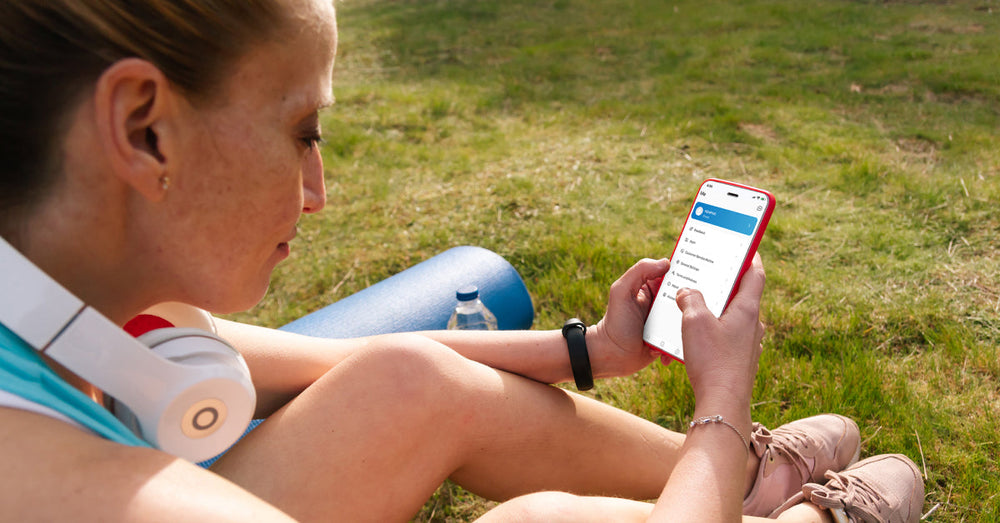
Stay tuned to our latest news
This guide will show you how to log in to the Renpho Health app and how to:
• Connect your Renpho app data to Renpho Health
• Grant access to third-party apps
• View your historical data on Renpho Health
1. Download the Renpho Health app and log in using your Renpho app email address and password. The historical data will be transferred to the Renpho Health app automatically.

3. If you have already registered your account on both Renpho and Renpho Health apps and your data was not transferred, please contact Renpho Customer Support support@renpho.com.
4. If you have registered your account on both Renpho and Renpho Health apps using 2 different emails and opt to merge your data into one account, please contact Renpho Customer Support via support@renpho.com.
Tip:
• Reconnect the device(s) to your account in the Renpho Health app.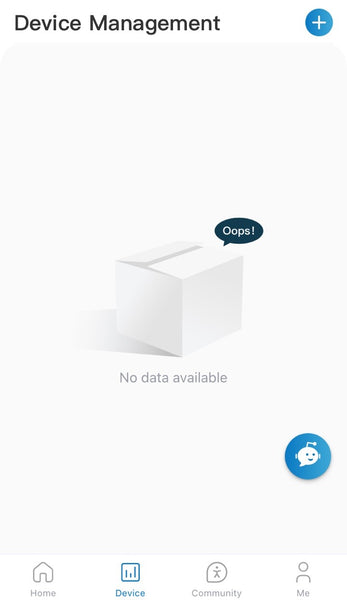
• Enable access from third-party apps such as Apple Health, Fitbit, Google Fit, Samsung Health, or MyFitnessPal when upgrading to Renpho Health.
• Access your historical data by tapping the “Weight” card on the Home page and selecting “History.”

If you have done all of the steps above but are still unable to log in to Renpho Health, feel free to get in touch with Renpho Customer Support via support@renpho.com.
Renpho Health Tips
-

How to Pair the RENPHO Smart Body Fat Scale to the RENPHO Health App
June 17, 2021
Read more >
-
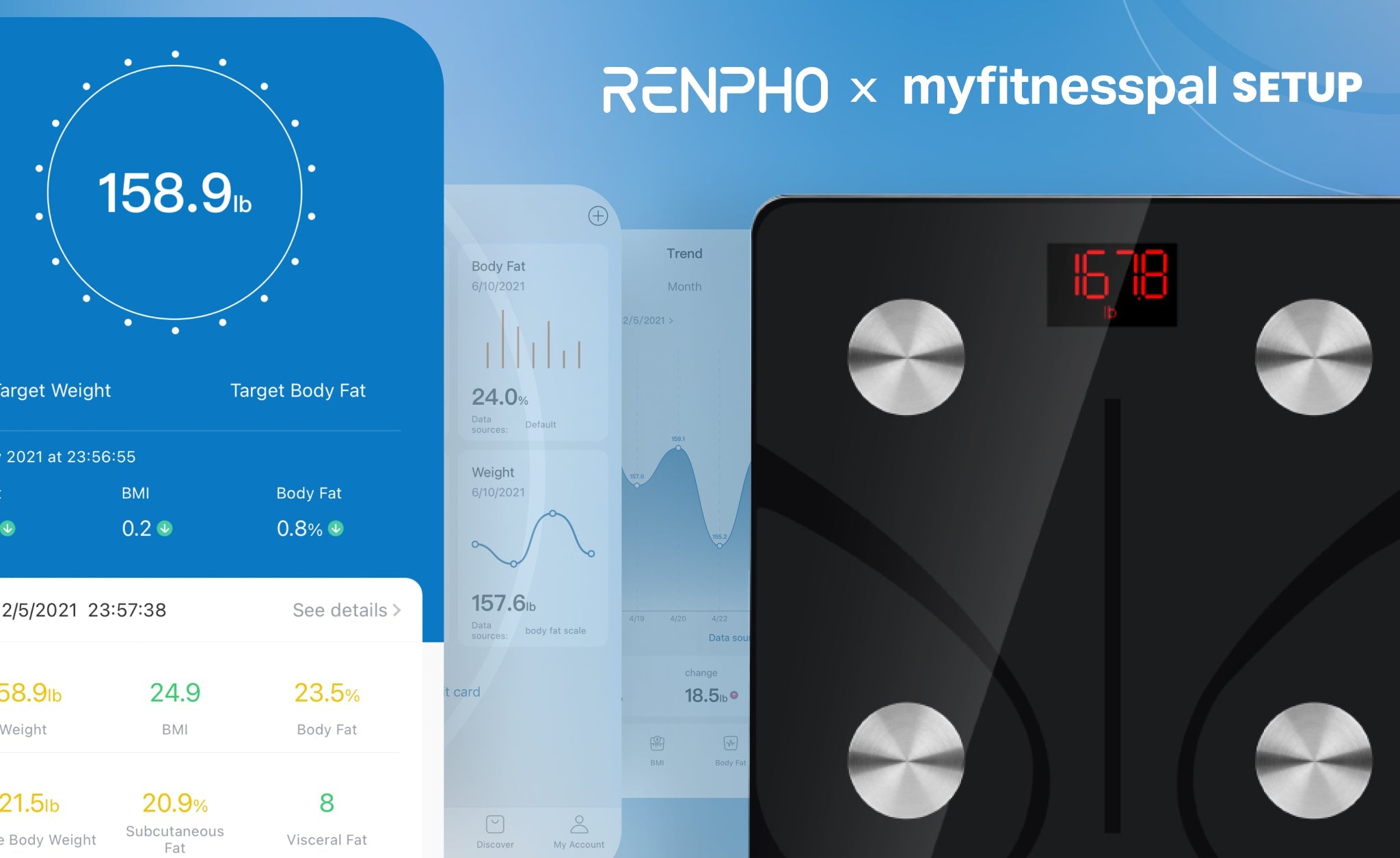
RENPHO Smart Body Scale: Connecting Your RENPHO Health Data to the MyFitnessPal App
December 20, 2021
Read more >
-

The Ultimate Guide To Starting Your Fitness Journey
March 3, 2022
Read more >
-

Is Treadmill Running A Better Choice Than Outdoor Running?
September 1, 2022
Read more >
-

Festive Season Healthy Eating Tips
December 12, 2022
Read more >